Asked By
sevenseven
0 points
N/A
Posted on - 08/17/2012

For one of my client i need to install IOMS package on there server but when i try to install this on there server the following error message pops up. Can any one tell me why this is happening and what do i need to do?
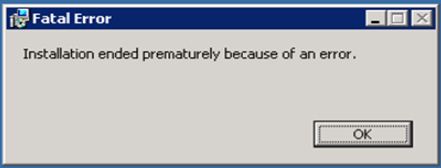
Fatal Error
Installation ended prematurely because of an error.
OK
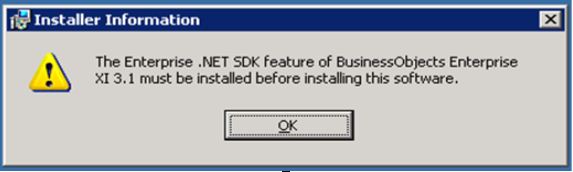
Installer Information
The Enterprise .NET SDK feature of BusinessObjects Enterprise
XI 3.1 must be installed before installing this software.
OK
IOMS installation error: .net sdk failure
Error IOMS installation ended prematurely

Hello there again Sevenseven, after reviewing your problem and seeing your provided images. i found out that your installation requires a BusinessObjects Enterprise XI 3.1 installed before you continue installing IOMS. the problem is you missed a pre requisite program to successfully install IOMS software. download BusinessObjects Enterprise XI 3.1 and install it first and then after that install your IOMS.
hope i did help you buddy. have a nice day.
Error IOMS installation ended prematurely

Hello Steve,
You will need to check if you are logged in as the administrator of the computer. Also check if you have other error codes along with one you are getting right now. Did you by any chance do any software changes to your computer recently? The following steps should help you resolve the issue:
You will need to check if the Windows installer service has been started, and then do the following:
-
On your computer click start and then type in services.msc.
-
Press enter, and then check for windows installer.
-
After that start the service in case it is stopped
In the event that windows Installer does not work correctly, you will need to open Problem Reports and Solutions and check if a solution could be found there. The following is how you will open Problem Reports and Solutions:
-
Click the Start button, and then click Control Panel
-
After that click System and Maintenance, and then click Problem Reports and Solution
-
You will need to unregister Windows Installer, and after that reregister Windows Installer.
Regards,
Carl












