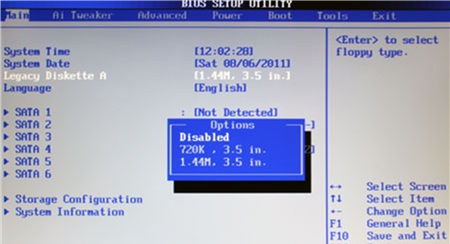While I am attempting to install Windows 7, I received The following error:
No device drivers were found. Make sure that the installation media contains the correct drivers and then click OK.
There is a OK, Cancel and Browse options but clicking on them doesn't fix anything. What do I need to resolve this? I am trying to install Win 7 using the original Windows 7 disk. Please help.
Error Installing Windows 7: No Device Drivers Found

The most possible reason is that your Windows 7 installation disk has been damaged or corrupted. When you say it is the original Windows 7 disk, do you mean the actual OEM that comes from Microsoft or you are using a Windows 7 disk that you just copied from the original source? If you just copy its ISO file and then burned it, ensure that the MD5 and the CRC checksums matches from the source. Also, you need to ensure that you burned it at the slowest speed. You can actually make a new copy by burning a new disk or make a bootable USB with Windows 7 on it. If you purchaseany software from Microsoft, there is an option to use the Download Manager or download through your browser. But if you purchase your Win 7 installation disk from Microsoft, you have the choice to download a collection of compressed files or just download ISO. This ISO file will combine the entire installation files into one uncompressed file.
Now, if you want to download an ISO to make a bootable USB flash drive or DVD, you need to copy the Win 7 ISO file on your media and then run the Win 7 USB/DVD Download Tool. When you do this, you can be able to install Win 7 on your computer through your USB or DVD directly. You must first download the Windows 7 USB/DVD Download Tool. And then click Run when prompted and follow the on-screen instructions. You need to have Microsoft .NET Framework Ver. 2.0 or higher and you also need to do this under Administrator mode. To make a copy of your Win 7 ISO file:
1. Click Start and then launch the Windows 7 USB/DVD Download Tool.
2. Type the name and path of your Win 7 ISO file under the Source File box. Click Browse and then choose the file on the dialog box and click Next.
3. Choose USB Device to make a copy of Win 7 ISO on a USB Flash drive or choose DVD to make a copy on DVD disk.
4. Select your USB device in the drop down list and click Begin Copying or Begin Burning when copying to a DVD disk.
5. When the Win 7 ISO file is already copied on your selected media, install Windows 7. Move the root folder of the USB or DVD drive and then launch the Setup.exe.
6. When done with all the process, insert your USB or DVD drive and start the Windows 7 installation again.
Error Installing Windows 7: No Device Drivers Found

Here are other things you can check:
1. Change your DVD-ROM drive to IDE if you are using SATA port drives and try running the setup again.
2. Disable floppy drives from the BIOS. BIOS interfaces vary depending on the name so it's better to check the manufacturer's guide.
3. Due to possible installation DVD problems, try to simply eject the disc. On the error message, click OK. It will ask to provide the installation disc. During this time, put it back in the drive. Do this multiple times as long as the error message is displaying. This method might help finish the setup little by little.