Error Encountered While Testing My Login

Hello!
I was recently testing my login, by using one of my newly made users. I couldn’t login using that account and a processing error occurred.

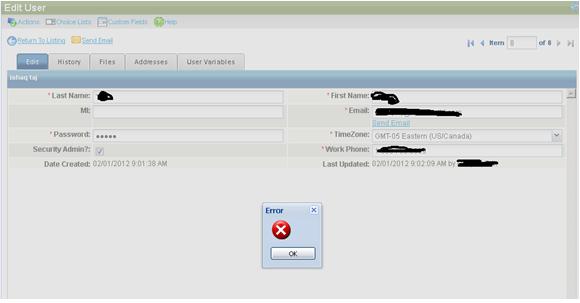


Hello!
I was recently testing my login, by using one of my newly made users. I couldn’t login using that account and a processing error occurred.

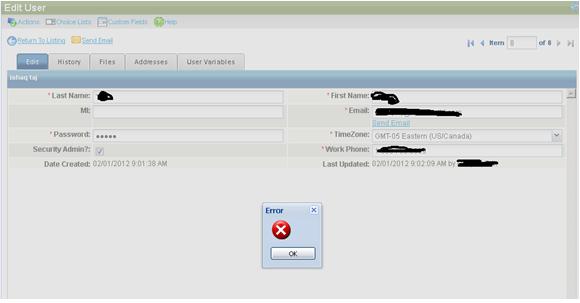


If this is the first time it happened while using and editing your newly created user account, try restarting your computer then try it again. Be sure you are logged in as the administrator before attempting to edit any user account.
If the problem continues, you better check the application’s settings to verify the enabled options in its configuration. If there seems to be nothing wrong with the program’s settings, try reinstalling it. Uninstall the software you are using to create and edit the user account then check your computer for any possible errors. Use a disk utility application to check the system. For a much thorough diagnostics on the system, use a disk utility application like Norton Utilities or Norton SystemWorks. Install the software again after this and then check if this fixes it.


Hi!
Here I am to provide you additional solution for solving your problem with login.
You need to turn on cookies for that particular site.
Here is the list that shows step by step of solution, these are only applicable for Firefox browser
1. Firstly, you should choose Firefox option that is located at the top. Then, click on the Options.
2. Next, you'll see a Privacy panel. Click on it.
3. In the middle of window, you'll see Firefox Will, select Use Custom Settings for History.
4. Mark the Accept Cookies button.
5. Set up the Accept the Third Party Cookies to Always is a must.
6. Select Exceptions button.
7. Finally, click OK.
That's all.
Otherwise, please make yourselves free to do this alternative solution by clearing the history on that site.
