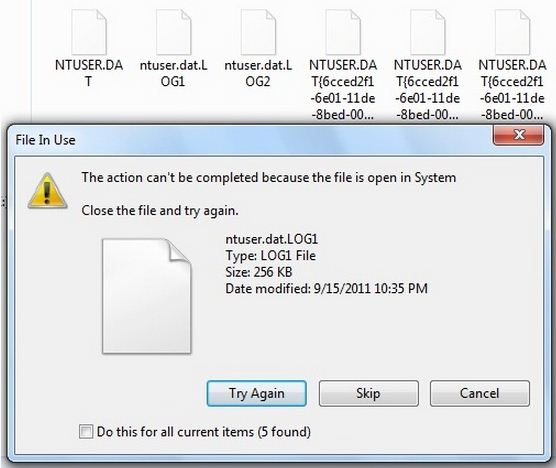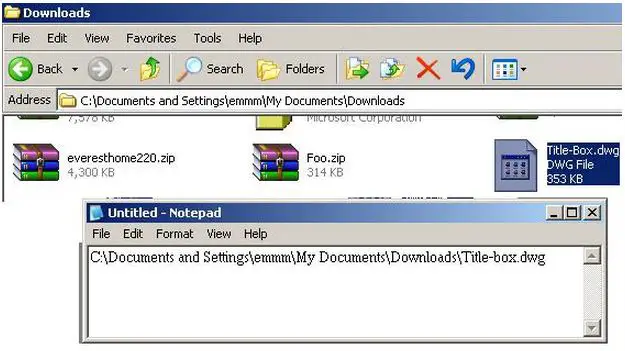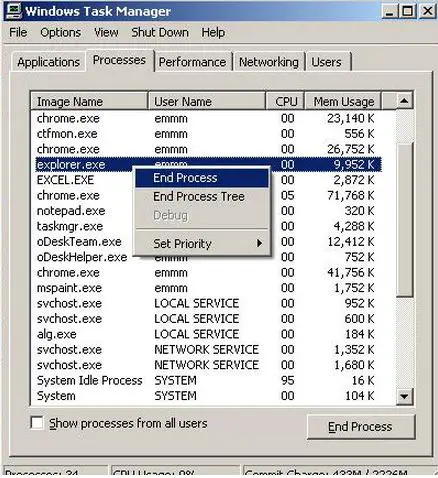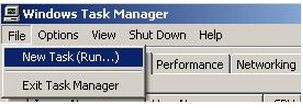Asked By
meganfrench
0 points
N/A
Posted on - 09/15/2011

Curiosity takes my attention with these six files on my documents, I’m not familiar with these files, and I don’t even remember creating those files before. So, to clean up this mess I select those files and delete.
At first It asked me If I’m sure to delete this file and I hit yes, but instead of sending these files on bin it says it can’t be deleted because it is used? See.
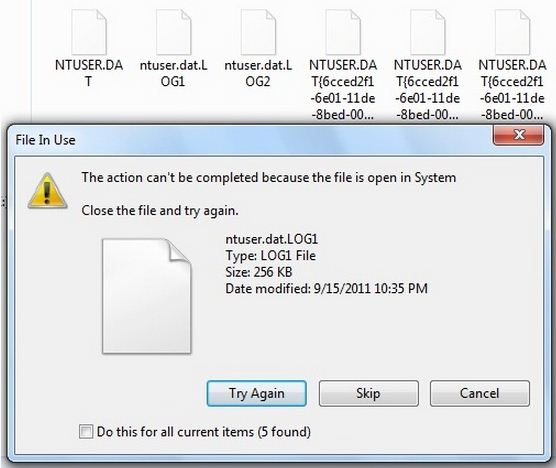
This action can't be completed because the file is open in system.
I wonder how it is being used. Since I don’t have any open files before.
How to delete this files?
Error deleting unknown files in use?

Hi,
Windows won't let you delete those files because they are currently on use by your system. Please be guided by the following steps on how to delete these unwanted files from your system.
Step 1. You need to run three programs to delete these files. Run a notepad, the task manager and the command prompt. Use the notepad to take note of the filename and the file location. Take the location from the address bar with the filename with it.
Here's an example:
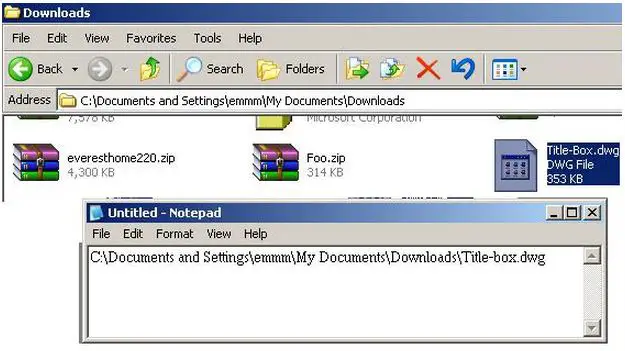
Take note in the note pad the files you wanted to delete, we will need it for later.
I let you use note pad for convenience since some file names are long. Now, run command prompt and task manager to run command prompt:
Click start–> run–> type cmd–> press enter.
To run task manager:
Ctrl+alt+del
Step 2. On the task manager, click on the tab "processes" then look for explorer.exe–> right click–> end process–> click yes.
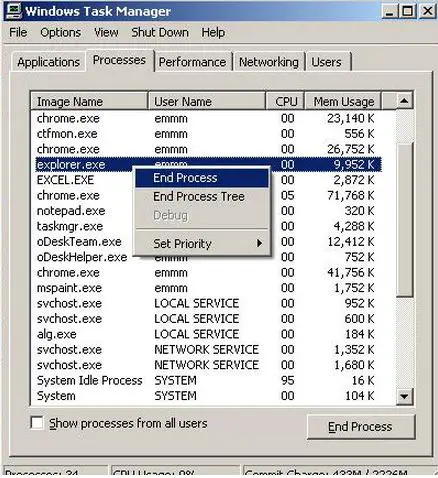
You'll end up having a clear desktop with only three programs running. notepad, task manager and command prompt.
Step 3. Bring up the command prompt.
Type in the proper syntax to delete the file–Take note you should include "" On the file location. Remember the notepad?
Use the note pad to copy and paste the file to be deleted.
Here's how to input the syntax on command prompt. Example: del "C:Documents and SettingsemmmMy DocumentsDownloadsTitle-box.dwg"
Press enter. Do this to the other files you wish to delete.
Step 4. Use the task manager to restore explorer.exe
Click file–> new task–> type explorer.exe–> click ok.
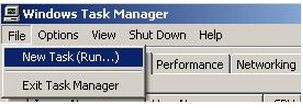
Then you're done!
CHEERS!
Regards,
jefferson
Error deleting unknown files in use?

This thing occurs when you try to delete any file that is being used by your OS. Check if this file is located in "C" drive. If it is then think twice before deleting for it can cause you some serious trouble operating your OS. Any way if you still want to delete it, use the task manager to close the explorer.exe program.
Simply hit the "Ctrl"+"Alt"+"Delete" button to call up the task manager, select the "explorer.exe" program and hit the end program button located below the window. Then delete the file. Don’t forget to run the "explore.exe" program when you are done deleting.
If this trick doesn’t work, you can use any off the Linux OS for this job. Simply run any Linux OS, go to the file location, select that and delete. It won’t bother you in Linux OS whether or not it is an important file for windows OS.
Error deleting unknown files in use?

If you are thinking of deleting these files from your computer, you cannot and you should not because the “NTUSER.DAT” file is part of your user account or user profile in Windows. The message says “The action can’t be completed because the file is open in System” because you are currently logged in and you are actually using the file.
Hidden in each user account or user profile is a file named “NTUSER.DAT” which contains the settings and preferences for every user. This is the reason why you shouldn’t delete it or even edit it because it will corrupt your user account and you won’t be able to log in to Windows.
Every time you change something on your computer like change the look and behavior of Windows and installed applications, whether it’s the background of your desktop, screen resolution, or including which printer is the default, Windows must remember your preferences the next time it loads. Windows achieves this by initially saving that information to the registry in the “HKEY_CURRENT_USER” hive.
Then when you log out or shut down the computer, Windows saves that information to the “NTUSER.DAT” file. The next time you log in to Windows, it will load the “NTUSER.DAT” file to the memory and all your preferences load back to the registry again. The name “NTUSER.DAT” is a relic or leftover from Windows NT which was first introduced with Windows 3.1.