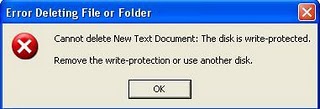Asked By
Larrys
10 points
N/A
Posted on - 06/19/2011

Hello techyv experts!
I have a little problem with regards to the file that I've been created.
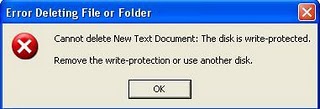
Error Deleting File or Folder
Cannot delete New Text Document: The disk is write-protected.
Remove the write-protection or use another disk.
You have seen the error shown above. The error flash on the screen, when i attempted to delete the file that I've been created due to some mistakes.
When I hit the delete option, the error always came out for several times. And i just thought that, it could be a virus or something that why it can't delete the file. That's why I'm asking a favor to everyone because ,I myself don't know to remove the error.
Can anyone here have an idea about the error?
Help ,thanks!
Answered By
lee hung
75 points
N/A
#126322
Error deleting file or folder

Hi Larry,
As the error suggests, the disk that where the file is located is write protected. This means that any file in that disk or storage cannot be modified nor deleted.
Since you have not mentioned where the file you are trying to delete is located, here are ways to help you delete the file and remove the write protection if possible from different types of drives and/or removable media:
1. Switch – There are flash drives, cards and some card readers that have a button or a switch that if moved, it will lock or write protect it. Check your removable media if it has that switch or button. If it does, then just move it to the opposite direction.
2. Tape – Believe it or not, there are reported instances where putting a tape over the switch of the SD card enabled it to be written into again. Try this, it may just work.
3. Registry – You can also navigate to the registry editor and change the value of this registry path.
-
HKEY_LOCAL_MACHINE
-
SYSTEM
-
CurrentControlSet
-
Control
-
StorageDevicePolicies
4. Modify Value Data – In the StorageDevicePolicies folder, look on the right pane of the window and see if there is a “WriteProtect”. If there is, change the value to 0. Better yet, delete the StorageDevicePolicies folder.
5. Reg file – If you don’t feel comfortable changing or navigating the registry, you may download the Reg file which will let you Enable writing to your USB device.
-
EnableWriteToUSB.reg
-
Download it and unpack
-
Right click the file and select Merge
6. Format – You can format the USB drive or the other removable media if you cannot modify them.
7. Back up — Before formatting, back up all the files by copying the contents and storing them elsewhere.
8. Format utilities – Since the drive or the card is write protected, you may not be able to just format it. Download one of these formatting utilities.
9. Online recovery – There is also an online recovery tool that would help you fix this problem. It is supposedly used for Transcend flash drives or cards only, however, some say it worked for them even of their removable media is of a different make.
10. Scan for viruses and other malware – If none of the solutions worked for you, then it may be a virus or other malware that is changing settings on your PC. Run a thorough scan and run it in safe mode.
Use trusted malware scanners like:
-
Malwarebyte’s antimalwae
-
Ad-Aware Antivirus
-
Kaspersky Internet Security
-
Spybot Search and Destroy
-
Bit Defender
-
Avira
Error deleting file or folder

Hi this is a very simple problem I can help you to overcome from this.
Are you using administrator account? If you don’t have enough rights on that file only this error message will be shown. First of all you have to check whether your account is Administrator or Limited User.
If it is administrator account you follow these steps to take ownership on that file.
1. Select that new document file.
2. Right click on it.
3. Select properties.
4. Properties interface will appear. In this select security option.
5. Check whether administrator or system is added in group or users name section.
6. If it is available click on advance option to edit your settings.
7. Advanced security system interface will be opened in that select the administrator or system and select the edit option check whether all the permissions are allowed or denied.
8. If it is denied select allow but to enable all your settings.
9. Finally click ok.
That’s all thank you.