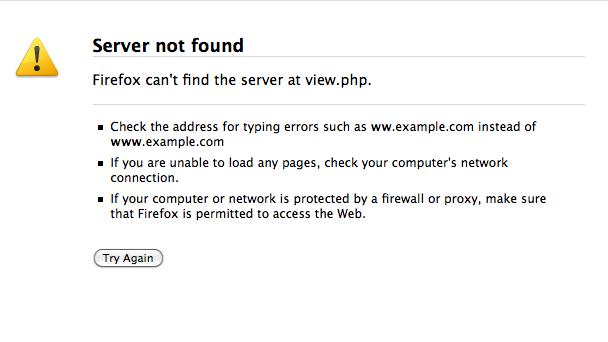I’m using Moodle. I get the following error message after I click "Save", creating a new glossary entry.
I don’t get this problem in the Question Bank area.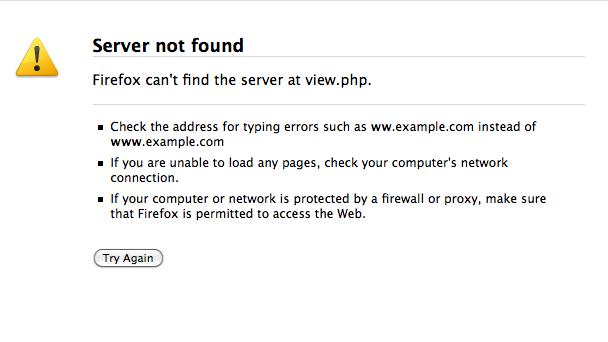
I really can’t figure out why I am being re-diverted to this page when returning from the Glossary Entry.
My Server not found
Firefox can't find the server at view.php
▪ Check the address for typing errors such as ww.example.com instead of www.example.com
▪ If you are unable to load any pages, check your computer's network connection.
▪ If your computer or network is protected by a firewall or proxy, make sure that Firefox is permitted to
access the Web.
Administrator even has no clue.Server not found
Error comes up after creating a new glossary item

Try a solution. Clean up all the files in the temporary folders and the files that are automatically save d by most browsers.
The browsers may be redirecting to the page because there is a page where it should redirected.
Thus in your browser’s history, you must ask delete browsing history, all cookies, all files that re in the computer waiting for removal.
The next way is that you try to find the URL of the page.
Then try opening it in your browser.
Is the software operating on all, other machines, and then it must be problem with the machine or else get the copy of software again.
Thanks.
Error comes up after creating a new glossary item

Hi,
First, try opening a webpage in another browser, if neither Firefox nor other browser loads the webpage, and then problem is not in Firefox.
do the following steps:
-
Make sure you modem and/or routers are both on and are not signifying errors.
-
If you are using a wireless connection, make certain that you are connected to the right access point.
-
Make certain your Internet security software such as firewalls, antivirus programs; anti spyware programs etc are not blocking connections to the Internet.
-
If you use a proxy server, ensure that the proxy server can connect to the Internet.
If Firefox cannot load webpages, but the other browser can, follow the instructions below.
-
At the top of the Firefox window, click on the Firefox button, -> History menu -> Clear Recent History
-
if you are using Windows XP- At the top of the Firefox window, click on the Tools menu -> Clear Recent History
-
In the Time Range to clear- drop down, select -> Everything.
-
Click the arrow next to Details to show the list of items that can be cleared.
-
Select both Cookies and Cache
-
Click ->Clear Now.
If clearing cookies and cache does not enable you to load the webpages that does not work in Firefox, check your computer for malware. Specific types of malware are known to target Firefox and can stop it from loading different webpages.