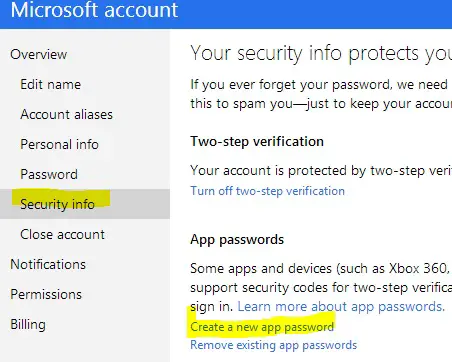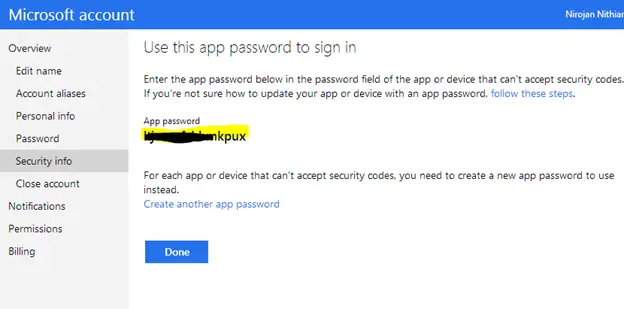Asked By
yaacov
0 points
N/A
Posted on - 10/28/2013

I have been trying to setup my mails from outlook.com to send emails via my Gmail.com but i get an error 535
Error code 535 Authentication failed Please check your username password
Anyone else faced this and fixed it?
Please help
Answered By
points
N/A
#80199
Error code 535 Authentication failed Please check your username password

Hi Yaacov,
This problem occur for utilizing Two Factor Authentication. By two techniques to resolve this problem:
Continue using Two-step verification – Create an App Password
1. At first go to “account.live.com”
2. Then login with the “Microsoft Account” which is used to authenticate the SMTP server.
3. Next press on “Security Info” >> click on “Create new app password”
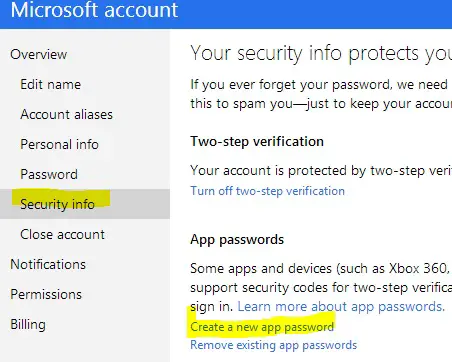
4. Then Copy password which is created.
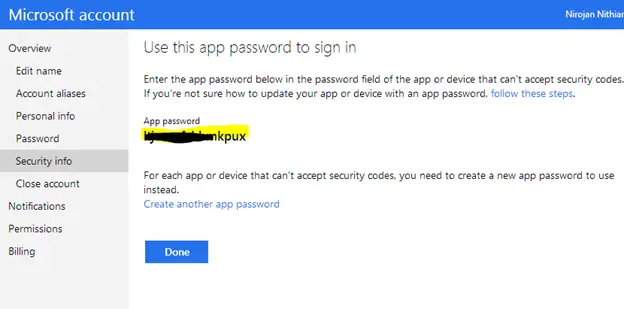
5. Now login to your “Gmail account”.
6. And Click the “COG icon” >> go to Settings.
7. Nest Click on “Accounts”.
8. Select “edit info”
9. Click on “Next Step” >> click “Edit Password”.
10. Finally enter the “App password” >> click Save Changes.
1. For turning “OFF” two-step verification
2. Then turn Two-step verification back “ON”:
3. Create an “APP password” again by following the process in Method 1.
Hope now your problem will be solved.
Thanks.