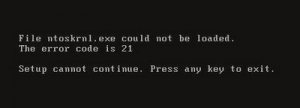Asked By
Llouisse
10 points
N/A
Posted on - 06/08/2011

I got this error when I boot up my computer. File ntoskrnl.exe could not be loaded.
The error code is 21
Setup cannot continue. Press any key to exit.
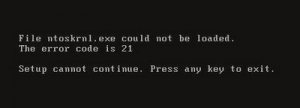
File ntoskral.exe could not be loaded.
The error code is 21
Setup cannot continue. Press any key to exit.
My computer is Windows 2008 operating system.
I am about to change the Windows 2008 to Windows Vista Premium. That error message came out when the OS (Windows Vista) tried to load the system. The OS couldn't continue to load up because of that error "NTOSKRNL.EXE". I did check the CMOS BIOS set up and it's properly configured. Install again the OS, if the error still remains.
Any body can guide me how to get rid of this error ?
How does the error affect the system? and how can we recover from this error?
Llo
Answered By
J Smith
0 points
N/A
#113428
Error Code 21: Unable to load ntoskrnl.exe on Windows Vista

NTOSKRNL.exe is a bootable file. If you want to resolve this problem. Then you have to copy this file from the server which have the same configuration and same window is installed, into a floppy drive. Then give the path at the time of booting. It will take it from there.
Error Code 21: Unable to load ntoskrnl.exe on Windows Vista

Ok Llouisse,
I have understood your problem. Windows Vista is a bad OS that Microsoft had ever released. Vista has so many issues such as your problem. Here is the error what will be the reasons for your error.
Corrupt or missing 'ntoskrnl.exe' file.
First get your Windows Vista CD and insert it the restart your PC, and when the computer is starting you will get a message to 'press any key to boot from the CD'. When you see this press any key. Then you will go to Windows Vista setup menu, next press the 'R' key to enter the repair console.
Select the Installed drive of Windows Vista and then enter your password if it asks. Most importantly, type 'expand d:i386ntoskrnl.ex_ c:windowssystem32'. Here 'd:' is your CD ROM drive letter and 'c:' is the driver letter which has Windows 2008. Next you'll be prompted a message asking that you wish to overwrite the file type, press ‘Y’ to overwrite the file. Type ‘exit’ to restart the computer.