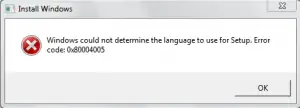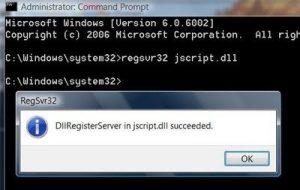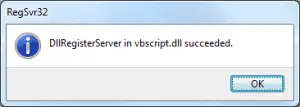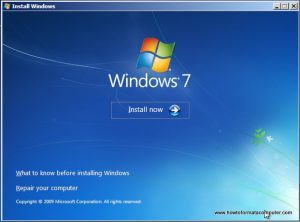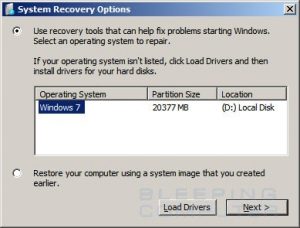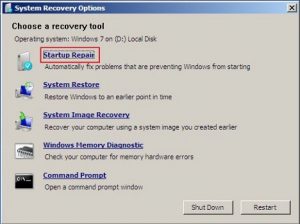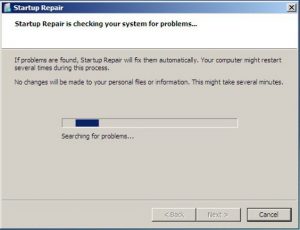Hello, experts!
While I am trying to install/upgrade my windows 7 using my DVD I have encountered an error looks like Windows could not determine the language to use for setup as shown in the image below. I have tried many methods to fix it, but still, I’m getting the same error. Can anyone please help me out in solving this error?
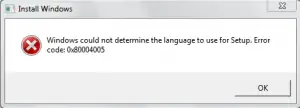
Error Code: 0x80004005 Windows Is Unable To Determine The Language To Use For Setu

New software installation time happening Error-0x80004005 because of DLL file missing, also reason for corrupt files and registry too.
According to whether you are a 32-bit user or 64-bit user there are few commands which solve this error.
For the 32-bit user:
• Firstly open the command prompt as administrator and under C:\windows\system32> type the following command
Regsvr32 jscript.dll
Then press Enter a message as shown below will be displayed. Click on ok.
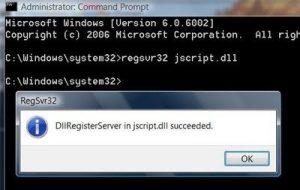
• Again type the below command in the cmd
Regsvr32 vbscript.dll and press Enter.
Then a message as shown in the figure will be displayed. Click on ok.
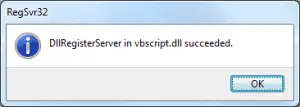
For the 64-bit user:
• To open the cmd in 64-bit, Click on start menu and type %windir%\SysWoW\cmd.exe and press Enter. Click on cmd.
• Type the same commands that you have used in 32-bit user.
Hope this helps you out.
Or
You can even try this out.
1. Insert the Windows 7 DVD into the disk drive and Start your PC.
2. When you get a message “Press any key to boot from CD or DVD” then press any key to continue.
3. The set will load, and a prompt appears as shown below

Click on the next button.
4. Another prompt appears as shown below
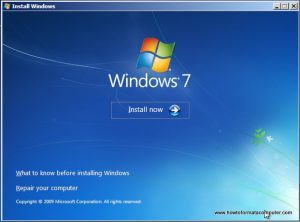
Click on Repair your computer.
5. It will search for installations of Windows. And the prompt will displayed as shown below. Select the first option and click on next to proceed.
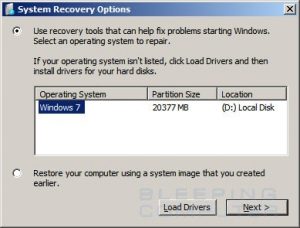
6. Then a prompt is displayed as below. Click on Start repair.
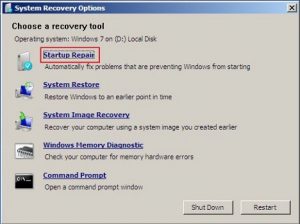
7. A prompt will be displayed as shown. Click Finish.
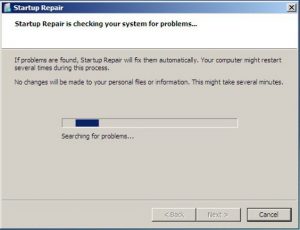
8. Finally, click on restart, and now you will be able to boot your system normally.