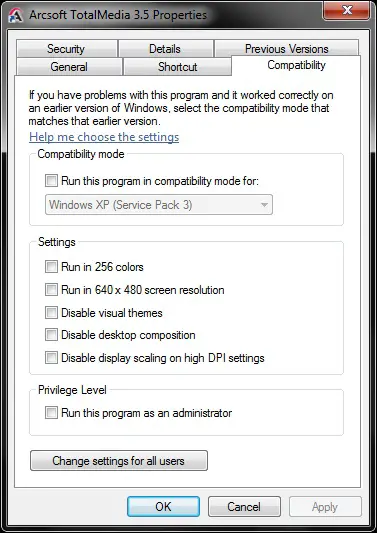I am a former user of Arcsoft Total Media 3.5 on my Windows XP computer. Now I upgraded my Acer Aspire laptop with Windows 7 and I have this issue with Arcsoft, it tells me that “the device is not available or is in use by another application”. I started to disable all my services which are running and restart them one by one in order to see which of them is using Arcsoft.
I found out that the “power” service is using it. If I am using Arcsoft with “power” service off, the video is quite well, but the sound is off and the internet access too. I cannot manage to turn on the sound on my laptop without “power” service being on and if I turn on the “power” service, then my cable is off.
How can I get these things to work properly? Would it work if I would partition my hard disk in some separate drives and run another Windows XP or even Linux OS? Please let me know if you can help in this matter. Thank you!
Error on Arcsoft Total Media: Not available

Hi Sharon,
You may want to go to the Event Viewer and check if there are any related issues or error. To view Event Viewer, you can go to Start > Control Panel > System and Maintenance > Administrative Tools > Event Viewer.
You can also try to do a clean boot on your computer. To do this, you can help to follow this link https://support.microsoft.com/en-us/help/929135/how-to-perform-a-clean-boot-in-windows.
If it is working properly on a lower version of Operating System than Windows 7, you may want to check if the System requirements for the system to work successfully are met by your computer. You can try to contact the Support team of Arcsoft Support http://www.arcsoft.com/index.html.
Aristono
Error on Arcsoft Total Media: Not available

Arcsoft TotalMedia 3.5 might not be created being compatible to Windows 7 operating system. Try doing the following steps to solve the issue:
Run the installed TotalMedia 3.5 in XP mode:
1. Right-click the shortcut of the program and click Properties.
2. Click the Compatibility tab.
3. Check "Run this program in compatibility mode for:"
4. On the drop-down box, select "Windows XP Service Pack 2" or "Windows XP Service Pack 3".
5. Click Apply then click OK.
6. Try to run the program and check if the error is gone.
If the above didn't work out, install TotalMedia 3.5 in XP mode (much the same as the first method):
1. Download Arcsoft TotalMedia 3.5 setup for Windows XP.
2. Right-click the file and click Properties.
3. Click the Compatibility tab.
4. Check "Run this program in compatibility mode for:"
5. On the drop-down box, select "Windows XP Service Pack 2" or "Windows XP Service Pack 3".
6. Click Apply and click OK.
7. Try to run the installer and run the program afterwards and check if the error is gone.