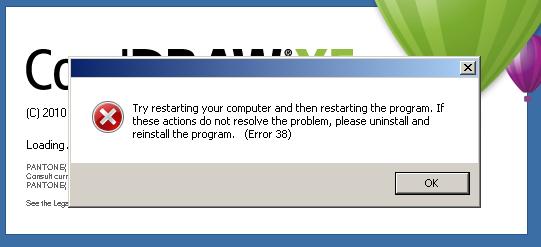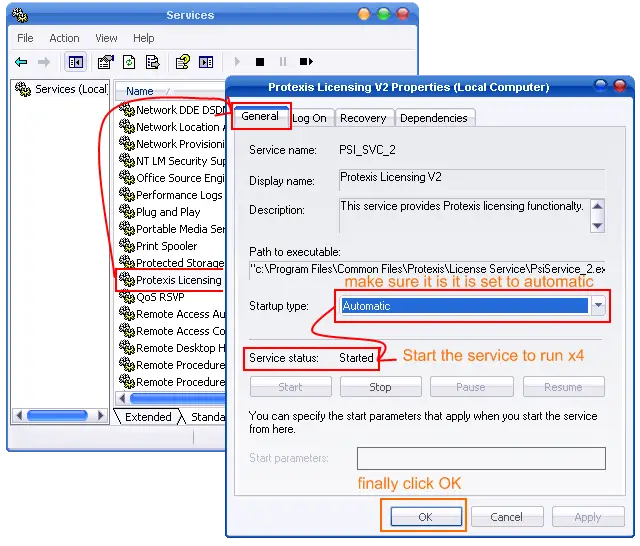Hello,
I have CorelDraw X4 installed in my computer which is Windows XP and suddenly an error popped up saying “Try restarting your computer and then restarting the program. If these actions do not resolve the problem, please uninstall and reinstall the program. (Error 38). I tried uninstalling and reinstalling the program and it worked fine for once but again I see the same message. Next I tried holding the F8 key while starting CorelDraw to bring it to factory default but have the same problem come back. I am struggling and any help would be greatly invited. Many Thanks.
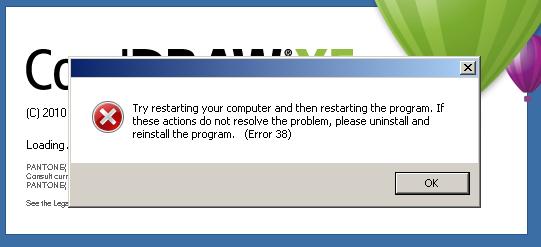
Try restarting your computer an then restarting the program. If these actions do not resolve the problem, please uninstall and reinstall the program. (Error 38)
Error 38 shown with CorelDraw X4

Hi Ahmed,
The error is because of the system files present in the system.
To resolve this error follow the steps mentioned below:
1) Press the Windows logo from the keyboard
2) Press R key along with the above key
3) The run window will open for the user
4) Type 'cmd' and press enter, the command prompt will open
5) In the window, type 'SFC' and press enter
6) Type 'SFC/scannow', the scan window open on the system
7) Insert the Windows CD in the disk reader and wait till the process is completed
8) Restart the system and install Corel in the system
Error 38 shown with CorelDraw X4

After restarting system you do the following procedure.
Open Run (by using Ctrl +R) and type “services.msc” and then click ok. There is window appears with title services, you have to choose Protexis Licensing V2 from given options. Right click on the option mentioned and choose properties. See the snap shop for further instructions.
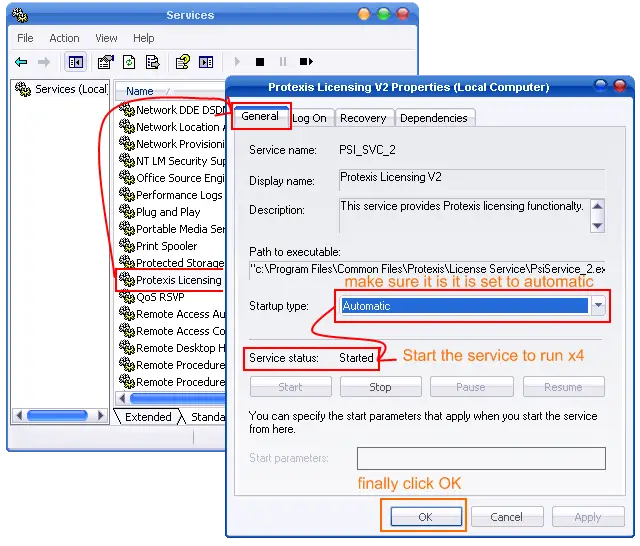
After doing this open the installation folder (mostly installed on c: drive) and find the file psi_licence_service(registry file). Right click on the file and choose merge and press ok.
Restart you system and hope this problem does not appear again.
Error 38 shown with CorelDraw X4

If you are installing CorelDraw X4 on your computer, make sure your machine meets the requirements. CorelDraw X4 supports Windows XP (Home, Professional, Media Edition, or Tablet PC edition) and Windows Vista (Home Basic, Home Premium, Ultimate, or Business). It requires 800 MHz or faster Intel Pentium III or equivalent AMD Athlon XP processor, 512 MB RAM, 370 MB free space, and 1024 x 768 minimum screen resolution.
If you very that your system is compatible but you still get this error, the error is probably caused by the Protexis Licensing V2 service. To fix the problem, you simply need to enable this service before starting CorelDraw. Press the Windows key + R to bring up the Run dialog then enter without quotes “services.msc” then hit Enter.
In the Services window, scroll down and look for the “Protexis Licensing V2” service then double-click it to access the properties. In “Startup type,” change it to “Automatic” and then click “Start” to start the service. Click “OK” then try installing CorelDraw again. See if this works. “Error 38” in CorelDraw X4 is related to the Protexis Licensing V2 service.
If you don’t have the Protexis Licensing V2 service and it’s missing, just download Protexis Licensing V2 and install it.