Error 1723 while installing Java on computer

When I was installing Java, I got the following error message:
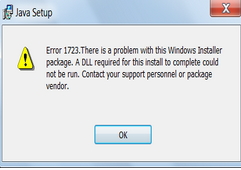
Please help me solve this.
Thanks a lot!


When I was installing Java, I got the following error message:
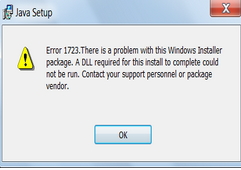
Please help me solve this.
Thanks a lot!


Dear Krismclean
This error message shows that you cannot complete the installation process. This is an “install shield error code” which describes that the installation cannot be completed and failed. Java website says that they don’t know the root cause of this problem.
If you want to resolve this issue, visit the Java help center page. This page suggests that you uninstall the Java to remove any traces of the failed Java installation. You can find here, how to uninstall Java successfully:
https://java.com/en/download/help/uninstall_java.xml
Then, download and install the offline installation package from this link:
https://java.com/en/download/win10.jsp
Hope it helps.


Error 1723 shows that you have a problem with your Windows Installer package. Windows platform systems and all internet browsers may be affected by this error code. It is Java “error code 1723” and you can fix it easily. You solved it by using any one of the following methods:
Make sure that you are installing a correct version of Java and verify that it is a not a “Windows Installer error”. Try to update your java, may you see this error #1723 while updating. Actually this describes that a required DLL file could not be run. It means that you are not updating the correct file, you are trying to update to a Java version which is not designed for your Windows.
For example, you are downloading or installing a java for a Windows 2000 system, and it is not compatible with a Windows XP or Vista system. For your better understanding the Java 5.0 update 16 for Windows 2000 and Java 5.0 update 16 for Windows ME are not the same versions. You can download and use the offline version of the JRE installer if your internet connection is good.
Try to install some other software if this same error appears again during the installation, then there must be a problem with “Windows installer problem” and Java software is not corrupted. Then you have to reinstall the latest version of Windows Installer by the following instructions:
Now download the latest version of “Windows Installer” from website of “Microsoft” and install it. After that download and install latest version of java from its website.


Hello Paint, No words about your well effort solution. Its just awesome. You worked hard for this solution I think. So keep it up helping others. You deserve an award really. You helped me through your answer. thx.


It seems “Error 1723” is a known error when installing Java. This means the problem is not with the operating system but with the installer package itself. If you receive this error when installing JRE or Java Runtime Environment, try downloading the latest version. Download Java SE Runtime Environment 9 or visit Java SE Downloads to see the list of available Java Runtime Environments.
Java Runtime Environment 9 is available only to 64-bit Microsoft Windows. If you need a 32-bit version, download Java SE Runtime Environment 8. This version is available for both 32-bit and 64-bit Microsoft Windows. This should fix the problem. If the problem continues, try to unregister and re-register Windows installer. Click “Start,” “All Programs,” “Accessories” then right-click “Command Prompt” and select “Run as administrator.”
If you are using Windows XP, you don’t need to do this. Just run the command prompt. In the command prompt window, type without quotes “msiexec /unreg” then hit Enter. After this, type without quotes “msiexec /regserver” then hit Enter. Close the command prompt then try installing JRE again. See if this works.
