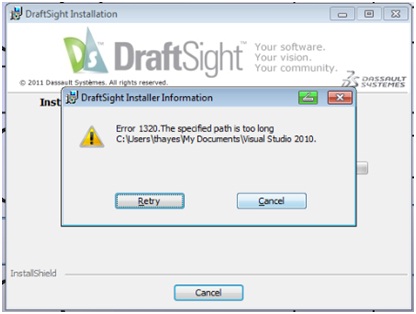Hello everyone,
Someone told me about a software, in fact a 2D drafting tool for designing and drafting purposes. It is named as Draftsight. I am trying to install this tool on my PC for days now but I simply couldn't succeed.
I just keep on getting this error message again and again:
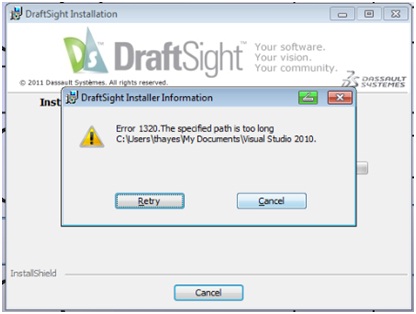
Error 1320: the specified Path is too long.
C:UsersthayesMy DocumentsVisual Studio 2010
Retry Cancel
I don’t know what to do? Has anybody of you been facing such an issue? Kindly tell me the solution to this problem. What does this error mean and why does it appear? Please share your views to help me out.
Regards,
Peter
Error 1320 during installation of Draftsight – 2D drafting tool

Hello Corey,
That error may be occurring because the length of the path is more that 150 characters. Note that the allowable length of a path in any Windows installer is usually 150 characters, and therefore if it happens that your specified path has exceeded that number of characters then you will get this error.
Instead of C:Documents and SettingsAll UsersDesktop or C:Documents and SettingsAll UsersStart MenuProgramsmyfolder, you will need to replace them with the following path that is shorter: C:Program Filesmyprog.exe.
Other possible causes to the problem include:
-
You may be launching the installer from a subst virtual drive. You will need to make sure that you are launching it from the actual drive.
-
Make sure that you do not give the destination drive as a substr like N: Y:.
Regards,
Carl
Error 1320 during installation of Draftsight – 2D drafting tool

Hello,
I am showing you the right way to install, follow the steps below:
-
Go to My Computer.
-
Now click "Organize" drop-down at the upper left-hand corner and click "Folder and Search Options".
-
Click “View" tab, select the following options and then click OK.
-
Check "Show hidden files, folders and drives".
-
Uncheck "Hide protected operating system files" and then click OK.
-
Go to "C:ProgramData" and search "Application Data".
-
Rename this folder like Application_Data or something like that.
-
Now install DraftSight.
-
After completion of installation rename application data folder to its original name.
-
Now repeat 1st, 2nd, and 3rd steps and uncheck the box of "Show hidden files, folders, and drives".
-
Check "Hide protected operating system files" and then click OK.
-
Close Window.