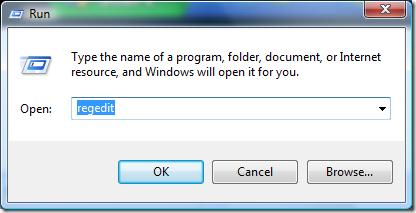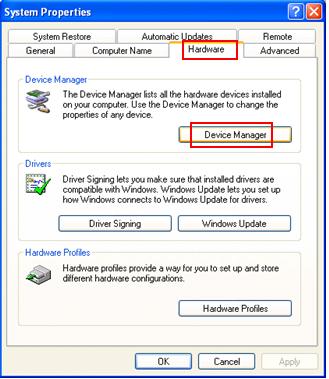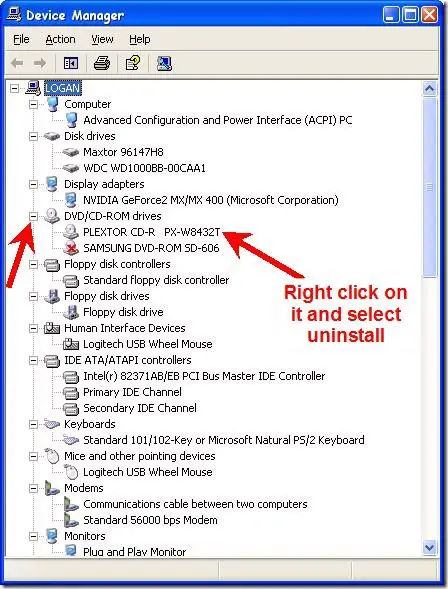Asked By
Brayn
600 points
N/A
Posted on - 06/02/2011

I am running Windows XP and my PC configuration is like as follow:
Motherboard: Intel® Desktop Board DG41RQ
Processor: 2.8 GHz Intel Processor
RAM: Kingston DDR2 SDRAM
The problem is that I can’t access the DVD RAM and brand is ASUS (PATA) 22x DRW-22B2S. I have tried to resolve it by changing the bus and power cable. Though it is showing a green light but still I can’t see the DVD RW Drive on the drive list. But in device manager the drive in the list and seems like it is completely ok. Please give a reasonable suggestion to get rid of this problem.
DVD ROM doesn’t Appear Under My Computer Icon

Hi Bryan,
It is a common problem of windows XP. I have given you some solution that can resolve your problem.
Solution 1:
-
Go to my computer by right clicking and click on the manage option.
-
Then you have to click on the Disk management/
-
You can see your DVD ROM drive and go to your DVD ROM drive by right clicking.
-
Then change the drive letter path.
-
Then restart your computer and you can see your DVD ROM on your computer ion.
Solution 2:
-
You have to close all running and open program.
-
Go to the start menu click on the RUN option.
-
Put the REGEDIT word on the RUN option and press enter.
-
Then you have to click on the (+) sign and go the following folders.
-
You can see your DVD/CD- Rom drive folder.
-
You have to search for any folder like UpperFIlters, LowerFilters, UpperFilters.bak, LowerFilters.bak.
-
Right click on the folder and click on the Delete option.
-
Then you have to close the registry Editor.
-
Restart your computer. I hope your problem will be solved.
Solution 3: If you can not resolve the problem then you can do the following option-
-
Go to My Computer by right clicking And select Manage.
-
Then go the Device Manager and open your DVD/CD-ROM drive.
-
If there will be present a yellow exclamation Mark then put out it.
-
Then you have to restart your computer and you can see your DVD/CD drive icon on your computer.
Solution 4:
-
Go to start menu and click on the run option.
-
Type the word REGEDIT and press enter.
-
Then go to the Edit option from the pop up menu and click on the Find option.
-
Type the word NOIDE on the Find option and press enter.
-
If you find any entry then delete immediately and close the REGEDIT option.
-
Then you have to reboot your computer. I hope your problem will be solved.
Solution 5:
-
Go to My Computer by right clicking and select manage option.
-
Then go to the device manager and select your DVD/CD drive.
-
If the drive show disable then you have to uninstall them.
-
Then go to the DVD/CD drive by right clicking and click on the Hardware Changes.
-
Your computer will scan your driver and reinstall them automatically.
-
Then you have to restart your computer and I think it should be worked.
Solution 6: If you can not resolve the problem then you can follow the below-
-
Go to my computer By right clicking and select Manage option.
-
Then you have to select Device Manger.
-
Double click on your DVD/CD drive.
-
Then you have to click on the PLD DVD+-RW DS-8A55H ATA Device and select DVD region.
-
Then you have to assign a new region for your DVD drive and close the entire program.
-
Restart your computer and you can see your DVD drive icon on your computer.
Solution 7: If you can not get rid off from this problem then update your BIOS version or change your operating system into XP SP2 or WINDOWS VISTA.
DVD ROM doesn’t Appear Under My Computer Icon

Sometimes it happen that your CD or DVD drive doesn’t show up in the My Computer section. You can’t use your CD/DVD drive even though you have it on your PC. Also, manytimes it may happen that it shows up but is unable to play the files in CD/DVD. Such problems in Windows XP aren’t that uncommon. This could occur due to many reasons. Some of the common reasons could be Corrupted registry entry, CD/DVD driver problem, Installation and un-installation of DVD recording programs, Un-installation of Microsoft Digital Image.
Below I have mentioned necessary steps to perform to solve the missing CD or DVD drive problem in Windows XP.
1. Click Start. Click Run.
2. In the Run box, type regedit and click OK.
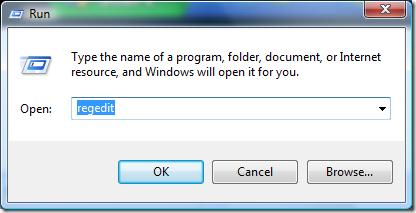
3. In registry editor, go to
HKEY_LOCAL_MACHINESYSTEMCurrentControlSetControlClass{4D36E965-E325-11CE-BFC1-08002BE10318}
4. Click on {4D36E965-E325-11CE-BFC1-08002BE10318} .
5. On the right pane, right click on UpperFilters and select delete from the context menu. If asked to confirm the deletion, click “Yes”.
6. If you don’t find UpperFilters registry entry then there should be LowerFilters registry entry. Right click on it and select delete from the menu. If asked to confirm the deletion, click “Yes”.
7. Exit Registry editor and reboot your computer.
If the above steps don’t work and drive still doesn’t show up you may try the following trouble shooter :
1. Go to Start > Control Panel.
2. Click System and Maintenance > System.
3. Open the Hardware tab, click “Device Manager”.
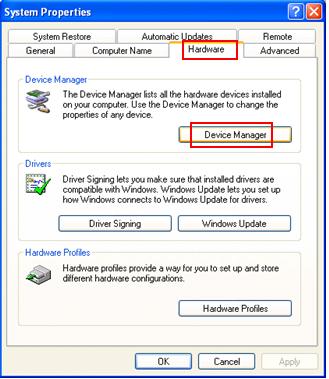
4. Expand DVD/CD-ROM drives, right-click the CD and DVD device, and then select Uninstall.
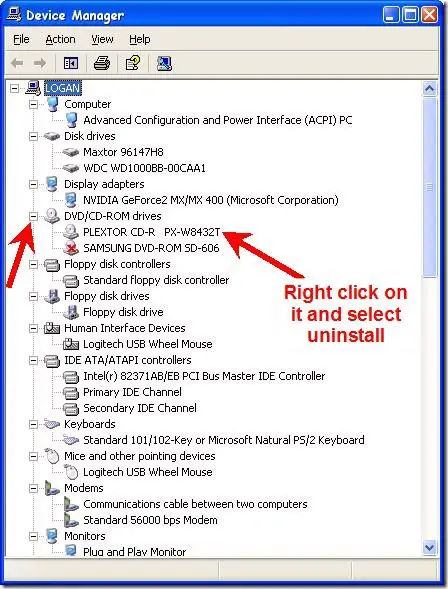
5. Reboot your PC. All the drivers will be automatically reinstalled after restart.