Double exposure effect in Adobe After Effects

How can you achieve a double exposure effects of two different video or picture in the timeline using Adobe After Effects?


How can you achieve a double exposure effects of two different video or picture in the timeline using Adobe After Effects?


Whatsup, your problem can be solved. The effects can be achieved by using Adobe After Effects by setting them in the following format;
Open both photos to be edited in Adobe After Effects.
Go to file menu and select Open to bring up a navigation tool.
Select the image and click Ok. Repeat until both images are open.
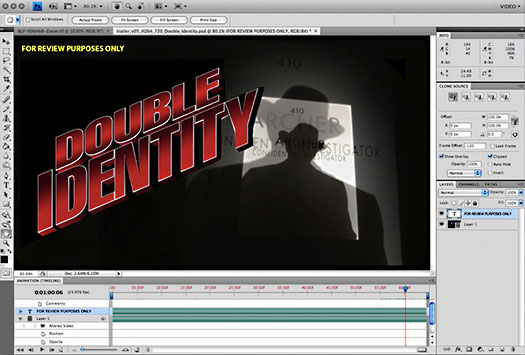
Resize the images to dimensions. Go to image on top toolbar and select 'image size' from the drop down menu.
Select the image you are to use as base exposure
Select entire image and select ctrl and A on the keyboard or go to "Select" on the top toolbar and select "All" from the drop-down menu.
