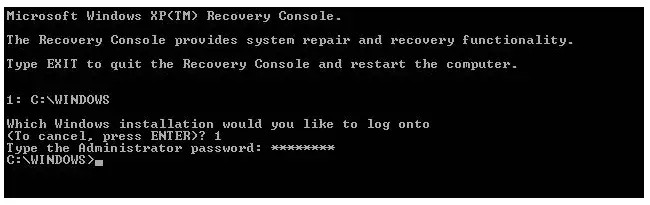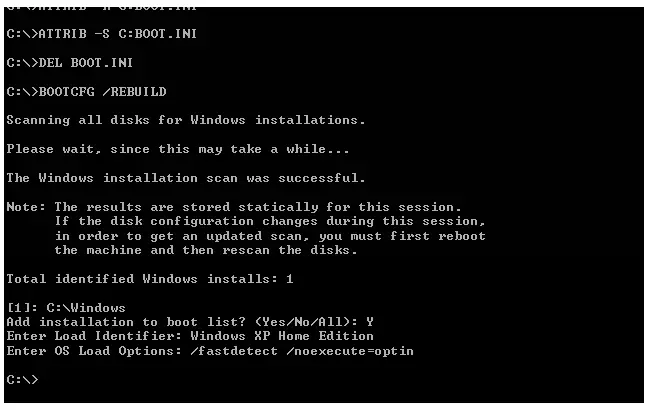Hi folks,
Windows XP is not starting in my Dell Laptop. I get the message that Windows is unable to load because <Windows root>System32hal.dll is missing or corrupt. I don’t know what .dll file is and where to get this. I tried running in the Safe Mode but I can’t. My primary concern is to save my files from the computer’s memory. Can I still recover my files? What can I do in this situation?
A friend of mine told me to re-install windows, but I am worried that if I do such, I cannot recover my files anymore. Please help.
Thank you.
.dll file is missing or corrupted

Hi Jimmy,
A system file is missing from your computer and you don't want to re-install windows as you might lose your files.
The easiest solution to this situation is that you recover windows. If you don't know how to do this, I’ll tell you.
-
Insert Windows XP disk in CD Rom, let it boot.
-
A welcome screen will appear like this.

Press R key.
-
All your partition list will come up, Choose the partition to be recovered (Enter the number)
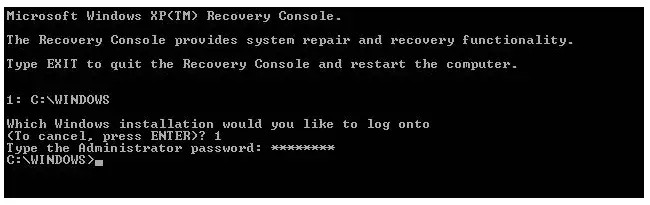
-
Enter Admin Password.
-
Then Enter these Commands
-
CD..
-
ATTRIB-HC:\boot.ini
-
ATRIB-RC:\boot.ini
-
delboot.ini
-
BOOTCFG/Rebuild
-
This is the most important part
-
After running the command a process will take place then it will ask
-
Add installation to boot list? Enter 'Y' and hit enter.
-
Enter Load Identifier: (Write your OS installed for example: Microsoft Windows XP Home Edition)
-
Enter OS Load Option: (write /fastdetect /nonexecute=option then hit enter)
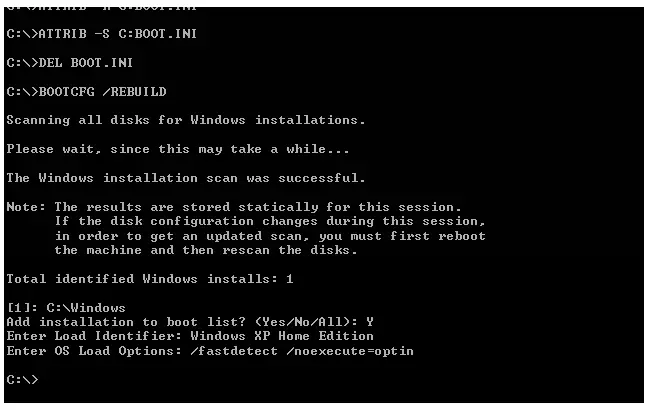
-
CHKDSK/R/F
-
FIXBOOT
-
This is the last command (FIXBOOT)
-
It will ask –> Sure you want to write a new bootsector to the partition C:?
-
Type Y hit enter.
-
Type EXIT Hit enter to restart your computer.
You’re Done.
(NOTE: ALL ITALIC WORDS ARE COMMANDS)
Answered By
shenna22
5 points
N/A
#79956
.dll file is missing or corrupted

The reason for this kind of problem is that loading of Windows XP has not completed. Or some virus would stop the running of programs. Or the hal.dll is corrupted or missed because it is damaged or accidentally deleted/removed from the proper location. Or boot.ini file is damaged or misused. And lastly the hard drive may be physically damaged.
Please follow these steps to fix the error.
-
Restart. And press F2 or ‘Delete’ to examine that boot order in BIOS is proper. The hal.dll error could be found if you look at the boot order in BIOS rather than the main hard drive.
-
Open ‘Command prompt’ and run ‘Windows XP System Restore’.
-
Boot.ini file shall be replaced or repaired.
-
Windows XP shall be installed a repair.
Then you shall reboot your computer and see if this ‘corrupt or missing hal.dll error’ be displayed after restart.
Hope this could help.
.dll file is missing or corrupted

The error related to the “hal.dll” file can be triggered in many different ways. One of the possible causes is an invalid “boot.ini” configuration file. Another possible cause is an incorrect BCD configuration or the Boot Configuration Data file in BOOTMGR. Another one is a literally corrupt hal.dll file. It can also be caused by a damaged file system. HAL stands for Hardware Abstract Layer.
It acts as an interface between the hardware and the software which then gives a constant platform where to execute applications. When HAL is applied, applications don’t directly access the hardware. Instead, it accesses the abstract layer presented by the HAL. You can try fixing the problem by manually rebuilding the boot.ini file. Insert your Windows setup CD then restart and boot your computer from the CD.
Press any key when the message “Press any key to boot from CD” appears. When you see the “Welcome to Setup” screen, press “R” on your keyboard to go to the Recovery Console then enter your administrator password. Next, enter without quotes “bootcfg /rebuild” then hit Enter. When you are prompted with “Add installation to boot list? (Yes/No/All)”, press “Y”.
When you are prompted with “Enter Load Identifier”, you can enter something like without quotes “Windows XP Professional” or “Windows 7 Ultimate” then hit Enter. When you are prompted with “Enter OS Load options”, enter without quotes “/fastdetect” then hit Enter. After this, restart your computer. See if this fixes the problem.