Disable cursor word in Microsoft Office 2007

How can I disable cursor word in the 2007 version of Microsoft Office? It's annoying to see a blinking object whenever I'm typing and it sometimes makes me dizzy.


How can I disable cursor word in the 2007 version of Microsoft Office? It's annoying to see a blinking object whenever I'm typing and it sometimes makes me dizzy.


Hi,
No, you cannot disable the cursor in MS Word 2007, however you can make the cursor stable by changing its blinking rate from the Control Panel.
These are the steps:-
1. Go to control panel.
2. Click Keyboard.
3. Drag the cursor blink rate to none.
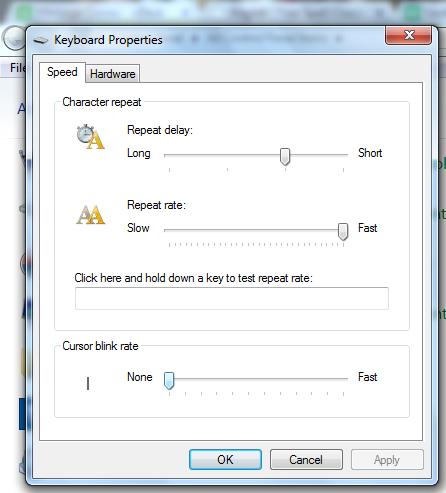
And now you are free from the annoying blinking cursor.
Regards,
Laz Zebbena


The cursor is an important tool that is widely used in any given computer program as it gives you the exact location of where you would want to input data therefore it is practically impossible for any word processor to work without the cursor's existence. In your case if it is an annoying experience you can simply click on the Control Panel > Hardware and Sound > View Devices and Printers > Mouse. From the mouse item deselect 'hide pointer while typing' in the visible section of the pointer options tab.
