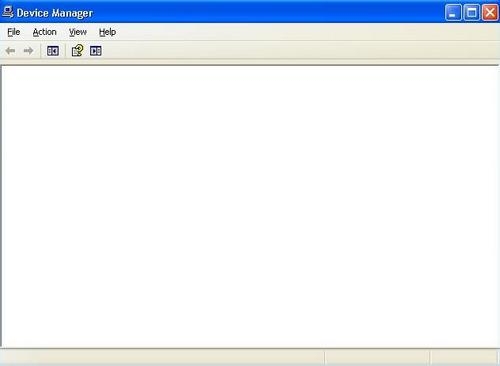My old computer crashed because of a program that my brother installed. I tried to correct the problem by setting the computer to factory settings using a recovery disk. The computer is starting back but cannot connect to the internet using a dial-up connection.
Netscape support suggested that I update the modem driver and check for conflicts with other devices. Netscape support walked me through the steps to check the device manager, but it is not loading. The problem is that the device manager is blank. I restarted the computer multiple times with no luck. Does this means my computer is corrupted?
Other programs still runs okay. I have Windows XP.
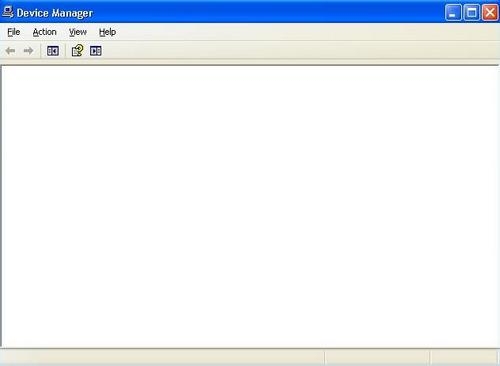
Answered By
kimanif
0 points
N/A
#122146
Device manager not loading or blank

First try to restore your computer to earlier times. To do this point to All programs, Accessories, System tools, System restore. Run the wizard, select earlier on the calendar provide and restart the computer after finishing. If you had not set the monitoring please do so for it helps when minor problems occur.
If it doesn’t work, then set the startup type for Plug and Play to Automatic. To do so, follow these steps:
Click Start, click Run, type services.msc, and then click OK. Double-click Plug and Play.
If you receive a Configuration Manager message, click OK.
In the Startup Type list, click Automatic, and then click OK.
Close Services and restart the computer.