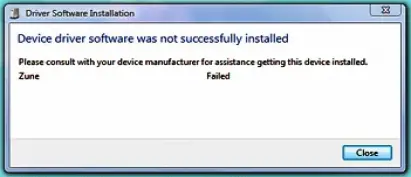Hi all,
When I plug in my Zune, I get a message after the computer tries to load device driver software, which says "DEVICE DRIVER SOFTWARE WAS NOT SUCCESSFULLY INSTALLED" and when clicking the icon, it says "Please consult with your device manufacturer for assistance getting this device installed.
Here is a picture to better describe my problem.
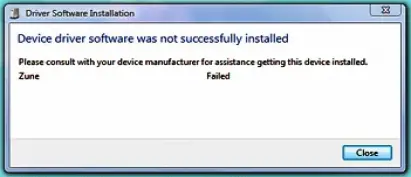
Any suggestions?
Thanks in advance.
“DEVICE DRIVER SOFTWARE WAS NOT SUCCESSFULLY INSTALLED”

The System File Checker tool:
To determine whether the issue that you are experiencing is caused by one or more system files that are used by Windows Vista, run the System File Checker tool. The System File Checker tool scans system files and replaces incorrect versions of the system files by using the correct versions.
To run the System File Checker tool, follow these steps:
Click Start, and then type cmd in the Start Search box.
Right-click cmd in the Programs list, and then click Run as administrator. If you are prompted for an administrator password or confirmation, type your password or click Continue
At the command prompt, type the following command, and then press ENTER: sfc /scannow
When the scan is complete, test to see whether the issue that you are experiencing is resolved.
Although your Issue might not be tied with protected system files, I am checking if you have any other corruptions on your system.
It maybe that your Windows Installation has picked up corruptions over time from program installations.
Lets continue:
What happens when you bootup with a memory card inserted into your card reader, does it make a difference in recognition?
If this is a device that you personally installed, can you check the OEM for any possible driver upgrades we can use?
Check Device Status and Driver Version:
Open Device Manager by clicking the Start button, clicking Control Panel, clicking System and Maintenance, and then clicking Device Manager. If you are prompted for an administrator password or confirmation, type the password or provide confirmation.
Double-click the category containing your device driver, and then double-click the name of the device.
Check the Device status under the General tab. Click Driver tab, check Driver Provide, Driver Date, Driver Version, Digital Signer. Please provide this information.
Click OK, exit Device Manager.
See If you can completely uninstall and reinstall your card reader with the following steps, please check the categories for the once installed thumbdrive you mentioned to see if we can remove that as well:
Uninstall Hidden Device Drivers:
Click Start -> click All Programs -> click Accessories -> right-click Command Prompt, select Run as administrator. If you are prompted for an administrator password or confirmation, type your password or click Continue.
At the command prompt, type the following commands (press ENTER after each):
SET DEVMGR_SHOW_NONPRESENT_DEVICES=1
devmgmt.msc
When in Device Manager, click View then Show hidden devices
Expand the category containing your device, and then double-click the name of your device.
Click the Driver tab, and then click Uninstall. If there is a Delete the driver software for this device box, check it (make sure you have internet connectivity so that you may reacquire these drivers). Read and Confirm Notification, click OK.
Exit Device Manager, and restart your computer.
You will be prompted with Found New Hardware. Select Locate and install driver software. Confirm permissions. Windows will now search for your hardware driver and reinstall it.
Test the device again
As for your iTunes message, see if removing the upper and lower filters apply to your situation:
Delete Upper and Lower Filters
Click Start -> click All Programs -> click Accessories -> click Notepad.
Copy the following commands, and then paste them into the opened Notepad window:
reg export HKLMSYSTEMCurrentControlSetControlClass{4D36E965-E325-11CE-BFC1-08002BE10318} %userprofile%desktopFiltersBackup.reg
reg delete HKLMSYSTEMCurrentControlSetControlClass{4D36E965-E325-11CE-BFC1-08002BE10318} /v UpperFilters /f
reg delete HKLMSYSTEMCurrentControlSetControlClass{4D36E965-E325-11CE-BFC1-08002BE10318} /v LowerFilters /f
On the File menu, click Save As , and then type DeleteFilters.cmd
Click Save as type , and then select All Files (*.*) .
Save the DeleteFilters.cmd file to your desktop.
Right-click the DeleteFilters.cmd file, and then click Run as administrator. If you are prompted for an administrator password or for confirmation, type the password, or click Continue .
Try to install updates again.
Notes
After you run this script, any programs that installed custom CD/DVD filter drivers may not be able to use your CD/DVD until your reinstall those programs. If the command script doesn't resolve the problem, you can simply restore your custom CD/DVD Filter drivers by double-clicking the FiltersBackup.reg that the command script exports to your desktop. If the issue is resolved, delete the DeleteFilters.cmd file that you created.
Answered By
Obasu
30 points
N/A
#81999
“DEVICE DRIVER SOFTWARE WAS NOT SUCCESSFULLY INSTALLED”

Hi
The error message you are getting is due to incomplete installation of your device driver software. If you still have the CD that comes with the device, it would be better to update the driver through the device manager.
How to do that?
For XP:
1. Click on Start button.
2. Right-Click on "My computer"
3. Select on "Properties"
4. Click on the "Hardware" tab.
5. Click on the "Device Manager button.
6. Look for Zune and right-click it.
7. Select "Properties".
8. Click on "Driver" tab.
9. Click on the "Update Driver" button.
10. Once done, click on OK.
For Win 7 and vista:
1. Click on "Start" button.
2. Right-Click on "Computer".
3. Select on "Properties".
4. Click on "Device Manager" on the left.
5. Look for Zune and right-click it.
6. Select "Properties".
7. Click on "Driver" tab.
8. Click on the "Update Driver" button.
9. Once done, click on OK.
Answered By
merilin
0 points
N/A
#82000
“DEVICE DRIVER SOFTWARE WAS NOT SUCCESSFULLY INSTALLED”

Lets we will give you the answer of your question.” Device driver software was not successfully installed".
When you receive this message it may be your windows problems some file of the operating system are corrupted.
It may be your device problem. Ok I try to give you some tips to solve your question.
Right click on my computer and then click on manage.
Click on Device manager. On the right side your device list will open
Double click on the required device then click on "Driver” tab
Check the driver date, driver provide, driver version and driver signer.
Then click ok, close the "device manager".
Go to the command prompt and type this command- sfc /scannow
System will scan all the system files. After this see whether your problem is solved or not