Describe Selected Font Failed During Last Operation Fault

Why I am getting an error selected font failed during the last operation when I use the Adobe Photoshop text tool? Can anyone know the reason? Please tell me how to fix it.


Why I am getting an error selected font failed during the last operation when I use the Adobe Photoshop text tool? Can anyone know the reason? Please tell me how to fix it.


It can occur due to the font cache is in use, or there are some utilities still using the fonts.
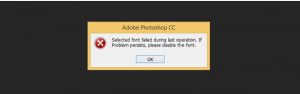
Follow the below method to resolve this failure:
1. End the Photoshop service, if it is still open on the system.
2. Go to the installation folder.
3. If you are using Photoshop CS6 or below, Search and erase the TypeSupport folder.
For Photoshop CC and CC 2014, do the same for CT Font Cache folder.


The problem here is the font cache used by Adobe Photoshop which probably got corrupted. You simply need to clear the cache to start working again. To fix the problem, close Photoshop and other Adobe CC applications that might be running. Next, navigate to the following folder using Windows Explorer.
For Adobe Photoshop CS6 and older:
For Adobe Photoshop CC and Photoshop CC 2014:
Note: you probably need to show hidden system files and folders to navigate to these folders. In Windows Explorer, go to “Tools” and then “Folder Options”. In “Folder Options” window, select “View” tab. In “Advanced settings” section, scroll down and look for “Show hidden files and folders” and select it. Next, uncheck “Hide protected operating system files” then click “OK”.
For Photoshop CS6 and earlier, look for the “TypeSupport” folder. For Photoshop CC, look for the “CT Font Cache” folder. Delete these folders and empty the Recycle Bin. Now, start Adobe Photoshop again and it should work again.
