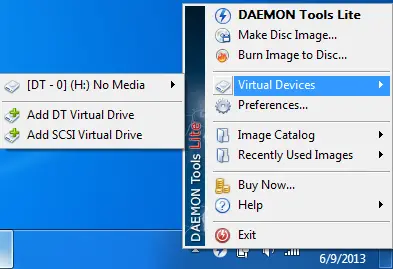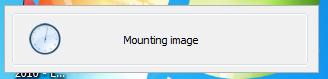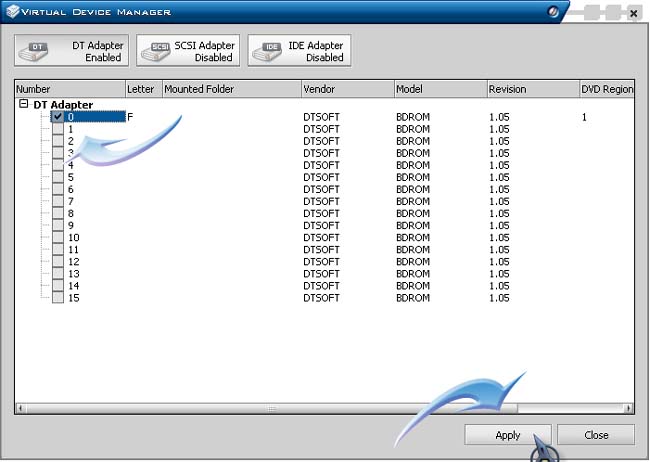How to use Daemon tools to mount DVD's and ISO's.
Please do the needful for providing me a Quick review of Daemon tool along with a downloadable link toward the tool.
Will I be able to download it for free or do I need to pay,
Please guide me.
Daemon tools to mount DVD’s and ISO’s

Hi Geraldine,
I suggest you to use Daemon Tools Lite since it is very convenient for beginners and for personal use. Daemon Tools Lite can emulate up to 4 DVD-ROM drives and can operate with images or ISO created by other DVD burning software,s.
It is very applicable to notebooks or netbooks without any physical DVD-ROM drives and it saves battery power for you computer especially laptops. You can download it here.
Here are the steps on how to mount DVD or ISO with Daemon Tools.
1. After Daemon Tools Lite is installed on your computer, you will notice its icon with a blue lightning bolt at the system tray which is located at the lower right hand corner of your computer screen.

2. Right-click on the icon and then select Virtual Devices. You will notice no media which means there are no images or ISO being mounted on your default virtual drive. Virtual Drives act as your DVD-ROM or CD-ROM which proves useful to computers without DVD-ROMS or CD-ROM especially netbooks.
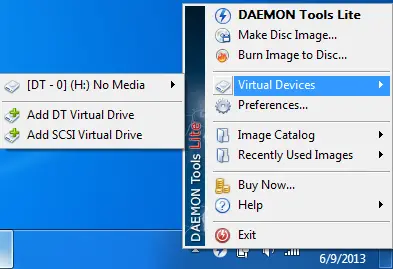
3. When you hover your mouse on No Media, another selection will appear and choose Mount Image. A browse window will appear which allows you to locate your DVD file or ISO file that you wish to mount on your computer virtual drive. After selecting a DVD or ISO file, click Open. As for my example, I have an ISO file for Ubuntu Linux OS and mounted it on my virtual drive.


4. You will notice a loading image appears on the middle of your screen which indicates that Daemon Tools is currently mounting or ISO file on you virtual drive.
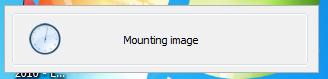
Then an Autoplay dialog box will appear showing that you can now access the contents inside your DVD file or ISO file.

Daemon tools to mount DVD’s and ISO’s

I’ve been using DAEMON Tools for quite some time now and it is a great tool for duplicating different data CD or DVDs. I’m actually using it in duplicating my different game CDs and DVDs containing all my installers.
I create disc images out of my game CDs so I won’t have to insert them one by one each time I want to play any of them. The CD image can be mounted with DAEMON Tools because this tool can also add virtual drives on the system. You simply need to create a virtual drive and then mount the CD image and you’re done.
It’s like the original CD is already there. To begin, download your desired version of DAEMON Tools. Install it after downloading.
But remember this is not free software and you’ll be downloading the trial version of the product. Install DAEMON Tools after downloading. To create a disc image, click on the Make Disc Image button and then click Start to begin processing your CD. But before doing this make sure that a CD is already inserted.
To add a virtual drive, click Virtual Device Manager, select a checkbox to enable an adapter and then click Apply to finally add the virtual drive.
The screenshot below describes how to add a virtual drive in DAEMON Tools Pro.
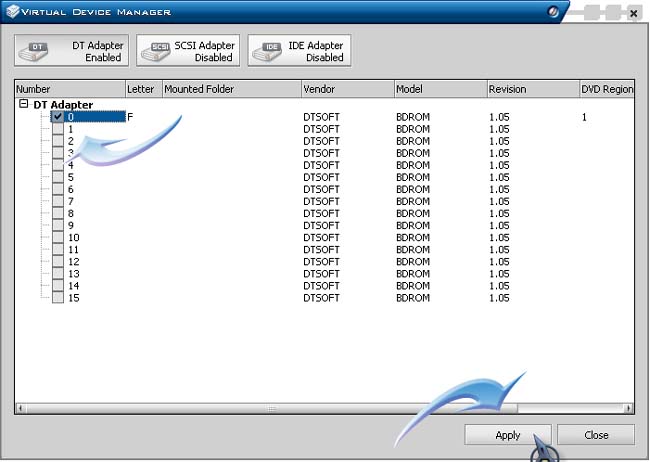
To mount an image in the virtual drive, open Windows Explorer, right-click on the virtual drive, point to DAEMON Tools, select Mount Image, browse and select your CD image, and then click Open.
That’s it your image is already mounted on the virtual drive. To know more about DAEMON Tools, watch “How to use Daemon tools to mount DVD's and ISO's | video tutorial by TechyV”.
[video:http://youtu.be/PTyJt998_qw]