
I work with a lot of applications on my desktop PC running Windows XP SP3.
However, there are particular applications I use routinely. Because I don't like the clutter of icons on the Desktop Screen, I usually go with launching programs from the Start menu. The list of frequently used programs seems to be the most convenient for me. However, they change from time to time, depending on what I access from day to day.
What I need is for my favorite applications to be on there all the time, regardless of whether I use them more than other applications or not.
Can you please help me on how I can manually add programs to that list and make them stay there indefinitely?

Customize Start menu list of frequently used programs

Hello Rachel Higgins.
It is very easy to customize the Start Menu of Windows XP such that it shows your favorite applications.
For this example let us imagine that you want to create a brand new shortcut for Calculator.
1. Press Start > All Programs > Accessories.
2. Highlight the icon for Calculator.
3. Right-click and mouse over the option "Pin to Start Menu".
4. Left-click "Pin to Start Menu" to copy the icon.
5. When you open Start Menu you will see Calculator icon on your Start Menu.
The above procedure works on all items that are found in the Start Menu.
To undo, simply highlight the Calculator icon, right-click and select "Unpin from Start Menu".
Customize Start menu list of frequently used programs

Hello.
The start menu has divided its list of programs into two parts: the programs above the separator line is the pinned items list while below is the frequently used programs list.
Depending on your choice, you can completely remove the frequently used programs list in order to make room for the pinned items list.
Then, you can pin all your favorite applications on the pinned items list.
To remove the frequently used programs list:
1. Go to Control Panel > Taskbar and Start Menu
2. Click the Start Menu Tab
3. Click the Customize button

4. Set to 0 the option on the Number of Programs on Start Menu
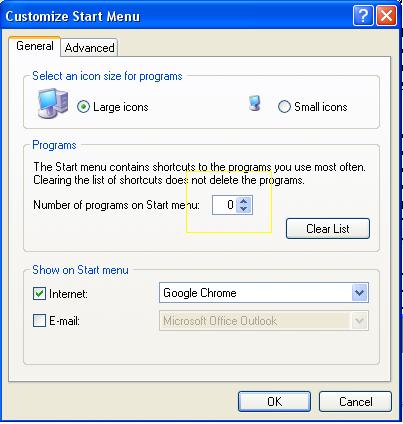
5. Click also the Clear List if you want to clear the list.
6. Then click Ok.
Now that you have more room for your pinned items list,
you can add by
Right-Clicking the application then click the "Pin to Start Menu" option.













