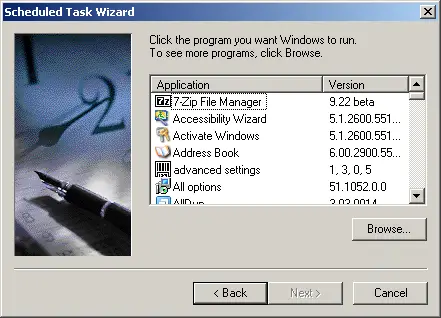Hello,
I have a simple task to be done when I finished downloading my favorite movies from Internet. The simple task that I mean is shutting down the computer. Yes, since I won't wait for my computer to finish the download. The download process requires an estimated time of 4 hours.
So, I would like to have my computer turned off after 5 hours from now. But how to do that? Is there any built in application for shutting down the computer?
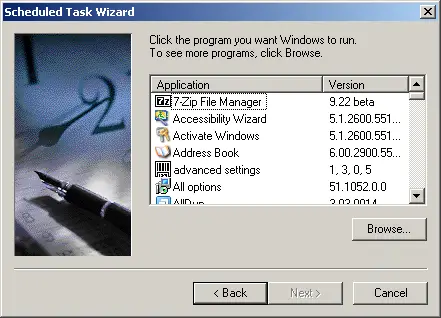
Answered By
Wesson
0 points
N/A
#121688
Create scheduled task to Shutdown Computer

Try this simple solution for automatically shutting down your computer after 5 hours using just the Scheduled Tasks:
-
Click Start, then point your mouse to All Programs.
-
Move your mouse all the way up to Accessories then System Tools.
-
Click Scheduled Tasks.
-
Double-click on Add Scheduled Task then click Next.
-
Click Browse.
-
Double-click on the Windows folder, then the system32 folder. Look for the shutdown.exe file then hit the Open button.
-
The word shutdown is highlighted in the dialog box, add this text at the end of the word shutdown: -t 18000 –f. It should look like this: shutdown –t 18000 –f.
-
Under Perform this task, choose One time only then click Next.
-
Select the Start time, or just click Next. Follow the succeeding steps.
Try if it works. Do a little experiment first by scheduling a shorter time. 18000 above means 18000 seconds, equivalent to 5 hours. Change this for the little experiment.
Answered By
Talhas
30 points
N/A
#121689
Create scheduled task to Shutdown Computer

Hey janet,
-
First of all point your mouse on START menu and click it.
-
Go to ALL PROGRAMS.
-
Then go to ACCESSORIES then SYSTEM TOOLS.
-
Click on SCHEDULED TASK.
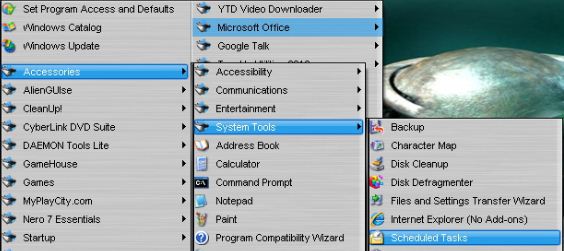
-
Double click on ADD SCHEDULED TASK and then click NEXT.
-
Click BROWSE.
-
Double click on WINDOWS and then CLICK ON SYSTEM32.
-
Find SHUTDOWN file and then select it and click the OPEN button.
-
You will now see the word SHUTDOWN highlighted.
-
Under PERFORM THIS TASK choose ONE TIME ONLY and click next.
-
Select the START TIME and STARTING DATE. The starting time would be 5 hours more then your current time if you want to shut down you computer after 5 hours. Click next and follow the instructions.
If you still face any problem then let me know.
Create scheduled task to Shutdown Computer

You can schedule a shut down in Windows XP by doing the following steps:
1. Click Start and then Run. Type control schedtasks and then click OK.
2. Double-click on the Add Scheduled Task to launch the Scheduled Task Wizard and then click the Next button.
3. Click Browse on the "Click the program you want Windows to run".
4. Browse to the %SystemRoot%System32 folder on the Select Program to Schedule window.
5. Search for the Shutdown.exe file and open it.
6. On the Perform this task option, input a name for your task and how do you want to run it and then click Next.
7. Specify the time and day you want the task to run and then click Next.
8. Type a username and password on running the task and click Next.
9. Tick the "Open advanced properties for this task when I click finish" check box. Click Finish.
10. In the Run box under the Task tab, add more parameters that you wish to utilize on the Shutdown.exe and then click the OK button.
11. Attach the parameters on the shutdown.exe.
12. For shutting down immediately, type shutdown.exe -s -t 00.