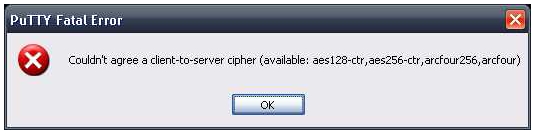Asked By
JamesSmith
0 points
N/A
Posted on - 08/09/2011

Hello,
I am trying to establish a SSH/SFTP connection using PuTTy.exe. I have the application installed on my Windows Vista Ultimate machine. From that, I am trying to establish a connection remotely.
Whenever I try to SSH or SFTP I am getting the following error message:
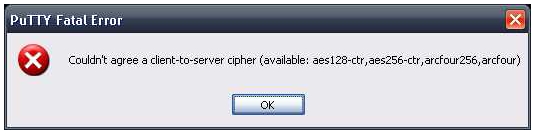
Couldn’t agree a client-to-server cipher (available: aes128-ctr,aes256-ctr,arcfour256,arcfour)
Is anything wrong with my Windows Vista security features, which are not letting it establish a connection? I have been able perform the same action through my Windows XP machine.
Any Ideas?
Couldn’t agree a client to server error message

On that issue, I suggest you have to uninstall the program, then try to install it again but for now, with the same version in all of your applications. Or else try to upgrade your software with the newest edition. But the newest edition of PUTTY runs good for SSH and the SFTP new edition for FileZilla.
I can assure you that both of this are running fine and also try to reconfigure that application.
I hope that this would work in your system. If nothing has happened, I suggest you to contact your support administrative.
Thank you.
Couldn’t agree a client to server error message

If you are able to perform the same action in Windows XP and it’s only in Windows Vista that you can’t do it, try using the compatibility wizard or open the program using the compatibility mode and setting the compatibility option to Windows XP. Just create a shortcut of putty.exe in your desktop and change the compatibility options there to make it much more accessible. You may need to check also if the application is really compatible with your current operating system, Windows Vista.
You may also try uninstalling then reinstalling the application. This will restore its configurations back to factory default and would possibly fix the problem. You can also check your computer for any possible errors it might have. Use a disk utility application to check the system. If you don’t have one installed on your desktop, you may use Windows disk check.
-
Right-click drive C then select Properties.
-
Click Tools tab.
-
Click Check Now.
-
Check Automatically fix file system errors then hit Start.
For a much thorough diagnostics on your system, use a disk utility application like Norton Utilities, PC Tools Performance Toolkit, or Norton System Works, instead of using Windows disk check.
Couldn’t agree a client to server error message

Hello JamesSmith
In your windows vista, you can run the program in compatibility mode of windows XP using windows compatibility wizard and then save an exe file of it which you can access easily.
If the above process doesn't work, then, You can fix the problem by uninstalling and then reinstalling the application. It will reset the application to default mode and then you can try with putty to access remotely.