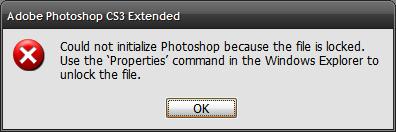Asked By
TenleyA
0 points
N/A
Posted on - 10/19/2011

Hi everyone,
I'm quite confused with this error. Is the Properties command the one you see when you left click a file? Or is it somewhere else? And can anybody please tell me exactly what file I am supposed to unlock. Thanks so much, your help is invaluable!
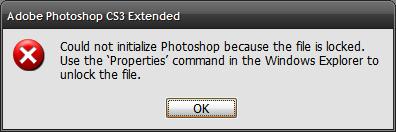
Adobe Photoshop CS3 Extended
Could not initialize PhotoShop because the file is locked.
Use the ‘Properties’ command in the Windows Explorer to unlock the file.
OK
Answered By
lee hung
75 points
N/A
#94033
Could not Initialize Photoshop: Locked File

Hi Tenley,
The problem could be occurring as a result of corrupt adobe files and preferences, but there is a way to fix that. Launch your adobe Photoshop while holding down the CTR+ALT+SHIFT key combination on your keyboard. An alert message will appear asking you to delete the adobe Photoshop settings file. Click yes, adobe Photoshop will then open.
Proceed to use adobe Photoshop and see if the problem has been solved, if it persists you might have to uninstall and install it again.
For a detailed procedure on how to resolve the issue, Please visit the link:
Hope this helps.
Regards,
Lee Hung.
Could not Initialize Photoshop: Locked File

Hi TenleyA,
You are facing such issues because you don’t have rights or privileges to access that file.
For that you need to change the permissions and give you those user rights.
1. Log in as Administrator,
2. Unlock the PhotoShop you want to access by checking the directory permissions.
I am sure you will enjoy your user rights then.