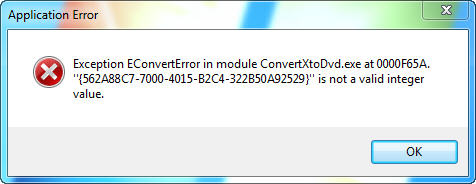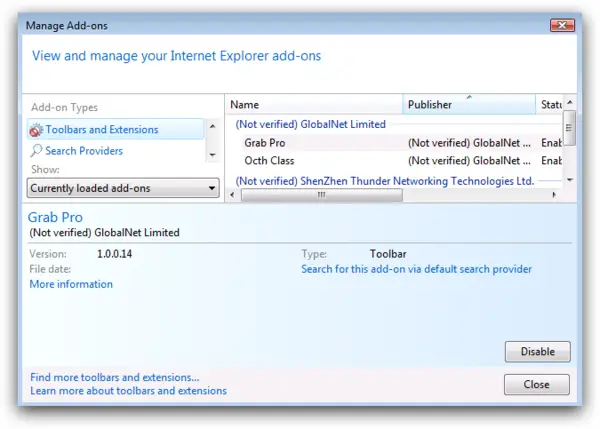Hi,
I installed ConvertXtoDVD on my computer to be able to convert AVI and other formats but when I launch the application I get an application error as shown in the image below. I am hoping to get ideas from experts here.
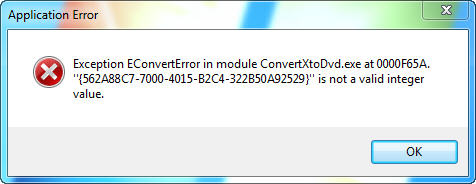
Error message:
Exception EConvertError in mudule ConvertXtoDvd.exe at 0000F65A.
“{562A88C7-7000-4015-V2C4-322V50A92529}” is not a valid integer value
ConvertX 3 Transcorder has stopped working

CovertXtoDVD.exe is an ordinary process used by system to launch, however several errors may be detected in attempt to run this program. These errors are due to incorrect installation or uninstallation of programs. You should follow these steps to instantly fix errors related to ConvertxtoDvd.exe.
-
Reboot your computer
-
Disable browser add-ons
If the popup error comes every time you launch or run your explorer then an add-on may be causing this which should be disabled.
From IE menu click Tools > Internet options > click program tab

Click the manage add-ons button.
Disable each add-on one by one and then click disable button.
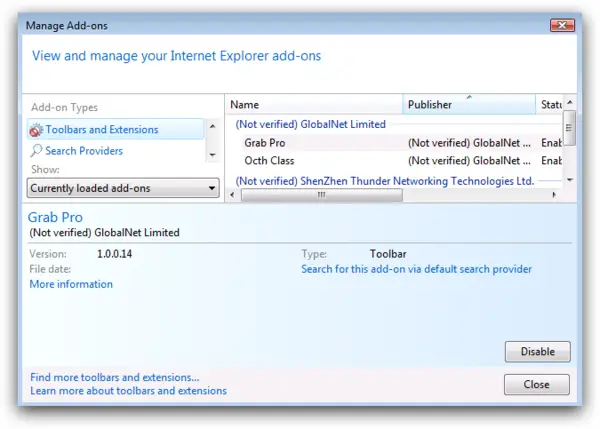
Start menu > control panel > Hardware and sound > device manager > right click the device you want to update > update driver software

-
After successful update, reboot PC. If error exists then update your windows service pack.
Start menu > All programs >Windows update.
ConvertX 3 Transcorder has stopped working

That’s an exception error, a kind of error triggered within the program as it starts and operates. Try restarting your computer then try again and see if it works. If the error still keeps appearing, try to uninstall and reinstall the program. Download the free version of Revo Uninstaller and install it. Once installed, start Revo Uninstaller then select your affected program among the applications and click “Uninstall”.
Follow the normal uninstall process. When uninstall is complete, click “Scan” to scan your computer for any leftover files and delete everything it finds. This removes everything the program created on your computer. When it is finished, close Revo Uninstaller then install the program back. See if this works. Try also updating the program by installing the latest version. Download the latest ConvertXtoDVD and install it.
The latest version at the moment, ConvertXtoDVD 7.0.0.64, supports Windows XP, Windows Vista, Windows 7, Windows 8.x, and Windows 10. Requires Intel Pentium 3 or equivalent AMD Athlon processor; 512 MB RAM for Windows XP, 1 GB RAM for Windows Vista, 2 GB RAM for Windows 10, and 4 GB RAM to convert 4K UHD content; 4.3 GB free space; and DVD writer for burning.
If you are still using the trial version, check that the trial period is still valid. Trial is valid only for seven days (7) counting from the first time you install it.