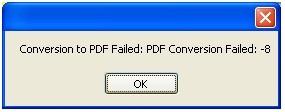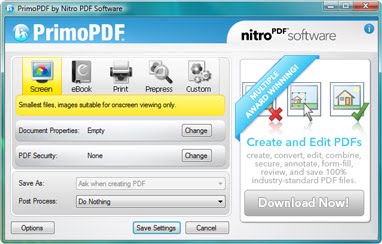Hi,
I use PrimoPDF to convert PDF files and have been using for several months now but this is the first time that I my conversion failed.
Does the file size I am converting have anything to do with the error?
Is there a file size limit to PrimoPDF when converting files?
Please advise. And, thanks in advance.
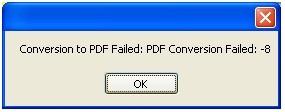
Conversion to PDF Failed: PDF Conversion Failed: -8
Answered By
David88
0 points
N/A
#85279
Conversion to PDF file format failed

It seems the PDF file you are trying to confirm has some copyright restrictions. Have you tried to reinstall PrimoPDF or download the latest version 5.1.0.2? If the same problem occurs after reinstalling then you might try to consider another converter. Use Adobe Acrobat XI Pro. This will let you save time on retyping your PDF files. You can convert it to an editable Office document.
Conversion to PDF file format failed

Hello Roberto,
First of all the maximum uploading size in Primo PDF is 5 MB. If your file siz is larger than this than you won't be able to convert it.
Are you using Vista? If you are using Vista then do one thing, just disable UAC. It creates probles many a times during the conversion process.
Also while converting close all other programs and applications that you don't want to use. This is because there might be a memory problem and also check your network connection. There can also be a security restriction which might prevent you from creating PDF. Also try changing the Print location and if possible install PDF Pro. This will surely help.
Good Luck,
Thanks!!
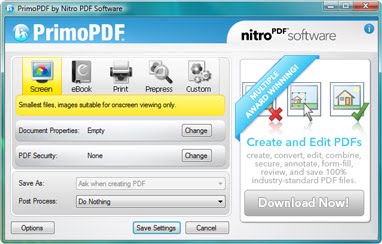
Conversion to PDF file format failed

It seems that error has no clear solution. It was already encountered five years ago and was posted on their community website but unfortunately the resource is no longer available. If you still have the installer, try reinstalling it. First, download Revo Uninstaller Freeware and unpack with 7-Zip. Use the supplied password to unpack. Once unpacked, run the installer to install Revo Uninstaller.
Next, start Revo Uninstaller and use it to uninstall PrimoPDF. After uninstalling the program, go to CCleaner Free Download then download and install CCleaner. Once installed, start CCleaner and clean your system. Restart your computer afterwards. After booting, install PrimoPDF back and see if it works. To register CCleaner, download CCleaner Registration Codes. Use the supplied password to unpack.
Once unpacked, open “license-keys_readme.txt” with Notepad and follow the instructions to register CCleaner. On the other hand, if the problem continues, download and update to Nitro Pro instead. Nitro Pro 10 supports Windows Vista, Windows 7, Windows 8, and Windows 10.