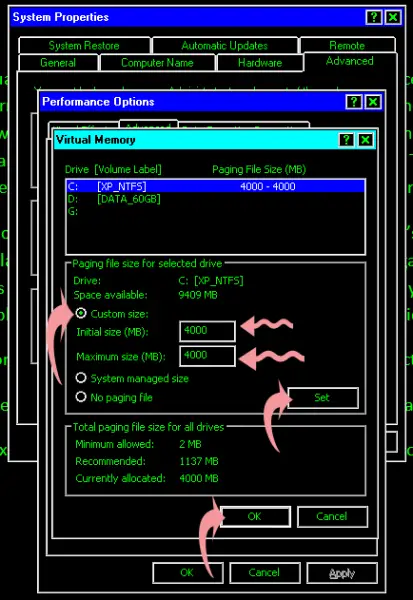Conserve Memory of Back-up Drive Disk



Hello Chris.
Virtual memory is a technique use by operating systems to map out portions of the system RAM onto a storage medium such as a hard disk or other memory device attached to the system (such as a USB flash disk or memory card). This effectively gives your system more memory to work with when multiple applications are open at the same time.
When your operating system warns you of low virtual memory, the first thing you should do is to shut off some applications. If the low virtual memory warning appears frequently, it could be a sign that your hard disk where the swap or paging file is located in is running out of space. Check that the hard disk has enough space. If there is not enough space, select a different hard disk for the paging/swap file. Check your OS documentation on how to set the swap or paging file location.
Hope this helps!


Actually, you have nothing to worry about when you receive a message on your desktop’s system tray informing you that Windows is having a low virtual memory. Whenever Windows or the system detects a low virtual memory, Windows automatically adjusts the operating system’s page file size to increase the amount of available virtual memory for the system. This matter is automatically handled by the system and the user is not required to manually configure it especially if you are not familiar with it.
You can also customize the size of the operating system’s page file to have plenty of virtual memory available for the system and avoid receiving that alert again. Here’s how you can customize the page file’s size. This procedure is done on Windows XP and if you are using a different operating system, simply adapt the steps on your computer’s platform which is almost similar.