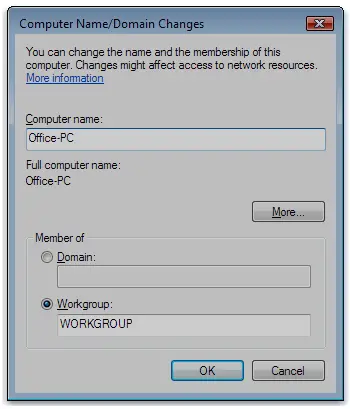Asked By
andremolina
0 points
N/A
Posted on - 12/07/2011

I have configured a new advertisement for my combined office with my computer and Mac PC. My question is, if there is something I should need to set up on Server 2003 so that the Mac PC can connect with a domain?
Connecting Mac PC with a domain

Sorry, but what Thompson Locker has posted will only work if all the PC are using Windows Operating system.
Yes it is possible to Connect Mac computer with Windows 2003 server. If the Mac Operating Software is Leopard 10.5.5 then the following method will work splendidly. Sadly it will not work with previous Mac versions. Here is the method:
a) Use the Finder option. From the Menu – Select Go > Utilities.
b) Now, Run the "Directory Utility".
c) Click on the little padlock icon. Enter a Mac admin-credential to unlock it.
d) Click on the "Show Advanced Settings" option.
e) After the toolbar is visible, select "Services" & then Click the "Active Directory" checkbox.
f) From the Toolbar Click "Directory Servers" > Click on the "+" button/Icon for adding AD domain server.
g) From the drop-down box of top area (Add new directory type) – click on the "Active Directory".
h) Now enter your domain name. Enter the Domain Admin’s username & password which is needed for authorizing & adding the MAC computer to AD directory > Click OK.
i) From directory servers list, Check that the desired domain name is visible with a green light. You will also get a message that it is working perfectly.
j) Log off.
k) In case the MAC Computer is configured for showing user loin list, from the bottom select "Other". Enter the domain logon name like this: "mydomainusername" with your password. The compute will take a minute for creating new folders. You will now have access Domains network shares.
This method is very helpful for logging on to the domain with a MAC based computer without setting up local account first.
Some Caution:
a) Do no create any User ID which will match to any other name in the domain.
b) Do not add the symbol “_” in any account creation.
Regards
Crawly Math
Connecting Mac PC with a domain

Crawly Math you helped me through your solution! I go to Utilities > Run Director Utility > Unlock Padlock.icon and showed advanced settings. Then from Services then I checked the box of Active Director > Clicked the + button > Clicked Active Directory > Entered the domain name. It was a success. Thanks Math and techyv