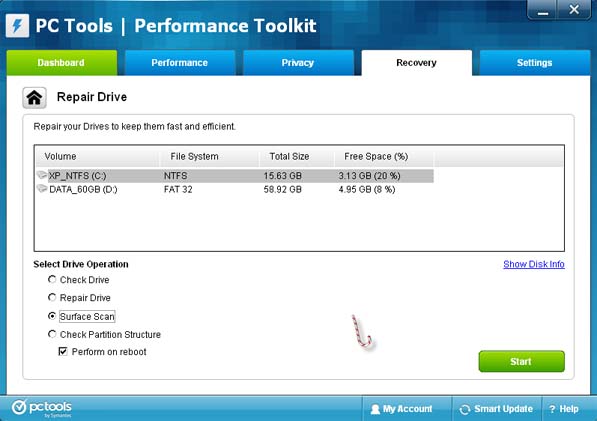I have a HP Pavilion G6 laptop running on Windows 8.1. I have been using it well but recently it has began freeing and then rebooting whenever I try to play a game on it. I have tried everything on Google but the problem is still persistent. I try on different games not one, but it still does not work. Help me go about it.
Computer does not play games

Hi,
To solve this problem of freezing and rebooting while playing games in your “HP Pavilion G6 Laptop”, you have to follow these steps:
· Firstly, shut down your laptop.
· After that, “On” your laptop and “Tap” the “F10” key 2-3 times continuously during starting of your laptop.
· After pressing, “F10” key you will get a “BIOS” menu.
· Go to the “BIOS” menu under the “Advanced or Diagnostic” tab.
· There you find both the “Hard Drive” and “Memory” tests.
· Run both the tests.
· After that, if both the tests have passed then go to the “Start Menu”, open “All Programs”, and then open “Accessories”.
· Then right click the “Command Prompt” and select the “Run as Administrator”.
· Type “sfc /scannow” in the following prompt command and hit “Enter” key.
· After completing this process, type “Exit” and hit “Enter”.
· Then, click the “Start Menu” in your laptop and after that click “Computer”.
· After that, click “Right click” into the “Local Disc C” of the computer.
· Select “Properties”.
· Then click the “Tools” tab and after then click the button “Check the Drive for Errors”.
· Make sure both boxes are ticked in the existing window box.
· Then click “Start” and “Restart” your laptop again.
· This process can take up to several hours for completing it.

Hope this answer will help you a lot.
Computer does not play games

I already encountered this issue on a laptop when I installed a new operating system. But the difference is that, the one I fixed was really very old and the one you are using was only a few years old. The sudden restarting of the computer has something to do with a problem on the board.
But since you are experiencing sudden freezing, I think you need to check the status of your hard drive. If you are not doing any maintenance on your PC, there is probably something wrong with the files or the arrangement of the files on your hard drive. Doing a regular maintenance helps minimize file errors.
To try and fix the problem, visit PC Tools Performance Toolkit and download the application. Install it on your computer then run it afterwards. Select Recovery tab then click Repair Drives. Select drive C from the list. Under Select Drive Operation, select Surface Scan and check “Perform on reboot”. After this, click Start then click Continue to confirm. See image.
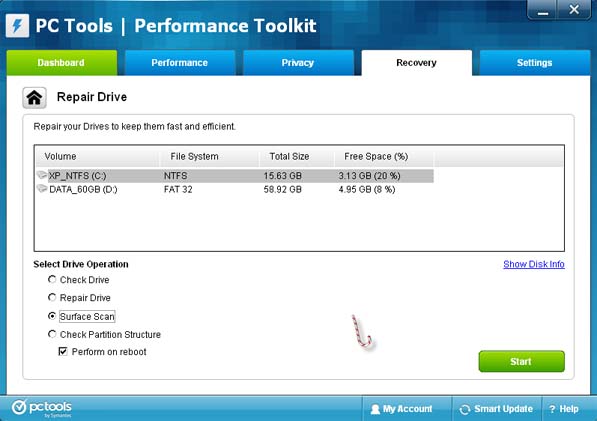
Close PC Tools Performance Toolkit and then restart the computer. When Windows starts, it will run the Windows disk check which is set to check the files and examine the surface of the hard drive. When the disk check is finished, it will restart the computer again and PC Tools will examine the result of the scan and fixes the problems.
Aside from the problem in the file structure, another cause of sudden freezing is a bad spot on your hard drive. This means there is a damaged area on the surface of the hard drive.