Asked By
Simson
420 points
N/A
Posted on - 06/05/2011

This is so weird guys, no way I can escape this little yet frustrating problem.
I am running Windows XP on my Acer TravelMate 5542. But the disk checking window appears on each and every Windows starting.
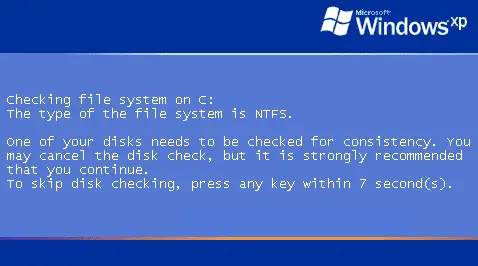
Checking file system on C:
The type of the file system is NTFS.
One of your disks needs to be checked for consistency. You may cancel the disk check, but it is strongly recommended that you continue.
To skip disk checking, press any key within 7 second(s).
I know that this kind of disk checking occurs in case of improper shut down. But the pc was shut down normally and no error message has shown. I have tried to solve this problem by defragment the volume C and also by checking for the bad sector. Guess what, I am still experiencing the same disk checking window. Please let me know if you have the solution to solve this error.
Checking C Drive Every Time OS Start

Hi Simson,
It’s a sign that your hard disk is going to crash anytime now, so I suggest to back up your important files before it it’s too late,
You can also try to repair your OS, if you have your windows recovery disk then put it in your CD/DVD drive and reboot your PC and make your CD/DVD drive be your first boot, just follow the simple instruction and it will repair your OS, but if that didn’t work then the final resort is to reformat your hard disk and install a fresh copy of windows.
Hope this help.
Answered By
gracejov
5 points
N/A
#111840
Checking C Drive Every Time OS Start

Hi,
There is some many reason why these problems occur, because due to the Virus attack, Conflict with the program, corrupting the file, the computer was not in proper shutdown. All of these can cause of these kind of issue. To resolve this kind of issue you need to back-up all important file… after back-up the all files follow this steps:
-
Restart computer press delete key or F2 key to enter Bios setup.
-
In the boot sequence First boot CD room after the setting done Save and Exit.
-
Insert operating system CD in the CD room then on the screen its shows “Press any key to Continue then press Enter.
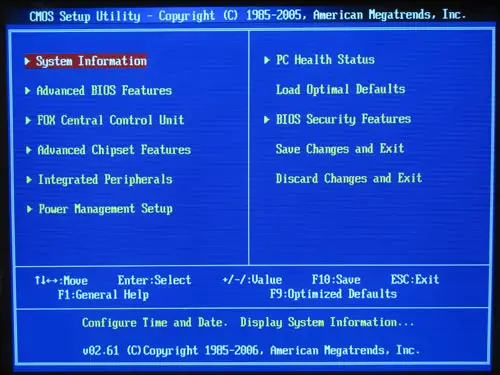
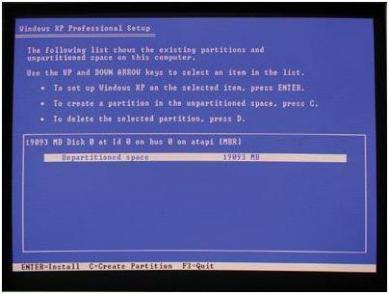
_0.jpeg)

Note:
Please read carefully the following steps that shown on the screen.
If you want to repair just Press “R” but it is better to make new installation of Windows system so that the issue will never coming back. Please use CCleaner software to clean the registry of the windows system.
<>2.Type cmd and then enter the commands: regsvr32 –u lpk.dll and then regsvr32 lpk.dll
Note;
After do these command, download the CCleaner software to fix the registry of the system.
Thank you, hope its help
Regards;
Checking C Drive Every Time OS Start

If you notice CHKDSK keeps coming back every time you boot, check if there is a reason for the CHKDSK utility to appear. CHKDSK is the default disk utility in Microsoft Windows. It will appear on startup if one of the following is encountered:
- Improper system shutdown
- Hard drive problem
- Malware infection
The most common cause why CHKDSK appears automatically on startup is incorrect shutdown. This happens when you don’t properly shut down the system before unplugging the CPU. This sometimes leads to corruption of system files. Another cause is your hard drive. This can happen if the drive has bad sectors and Windows encounters read/write problems.
If you notice CHKDSK keeps coming back on startup, check that you shut down your computer properly. After booting, click “Start” then “Shut down.” Wait for the CPU to completely turn off before unplugging the power then wait about twenty (20) seconds. After this, plug the CPU back to the power and turn it on.
If this doesn’t work, update your antivirus then perform a full system scan. You can also use third-party virus removal tool like Sophos. Download Sophos Virus Removal Tool and install. Once installed, start Sophos then wait for the virus signature database to get updated. When updating is complete, click to start scanning your computer.
Sophos scans everything on your computer including devices connected via USB port. When a virus is found at the end of the scan, remove it then repeat the scan over and over until it no longer detects a virus. Don’t disable your antivirus when using the tool. Sophos works alongside any antivirus program you may have.
Note: this is not an antivirus so don’t use it as replacement to your antivirus. It is just a tool to remove hard-to-detect viruses. It doesn’t have real-time protection like what antivirus programs provide. If the problem continues, just disable CHKDSK from automatically starting up. Press the Windows key + R to bring up the “Run” dialog then type without quotes “cmd” and then hit Enter.
In the command prompt window, type the following command then hit Enter:
chkntfs /x c:
Replace “c:” with the correct drive letter if drive C is not the default Windows system drive.

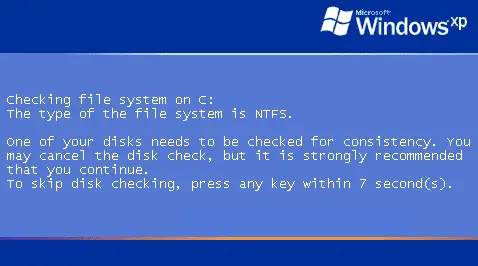


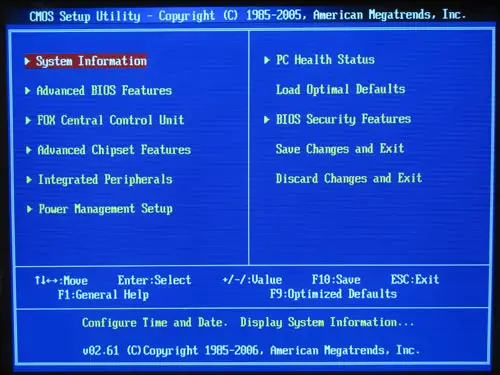
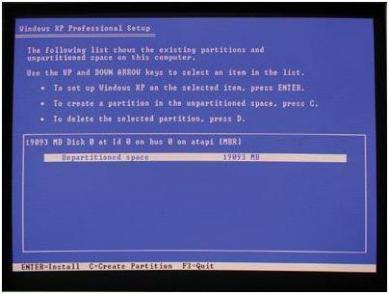
_0.jpeg)










