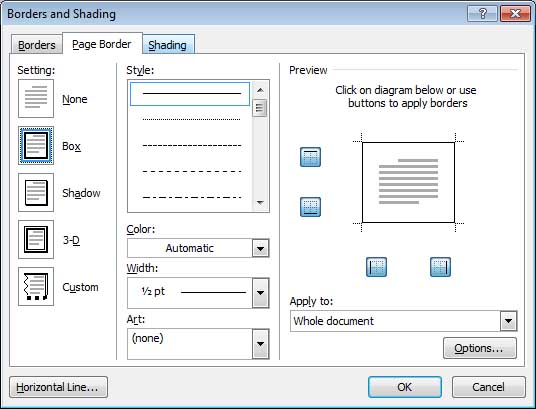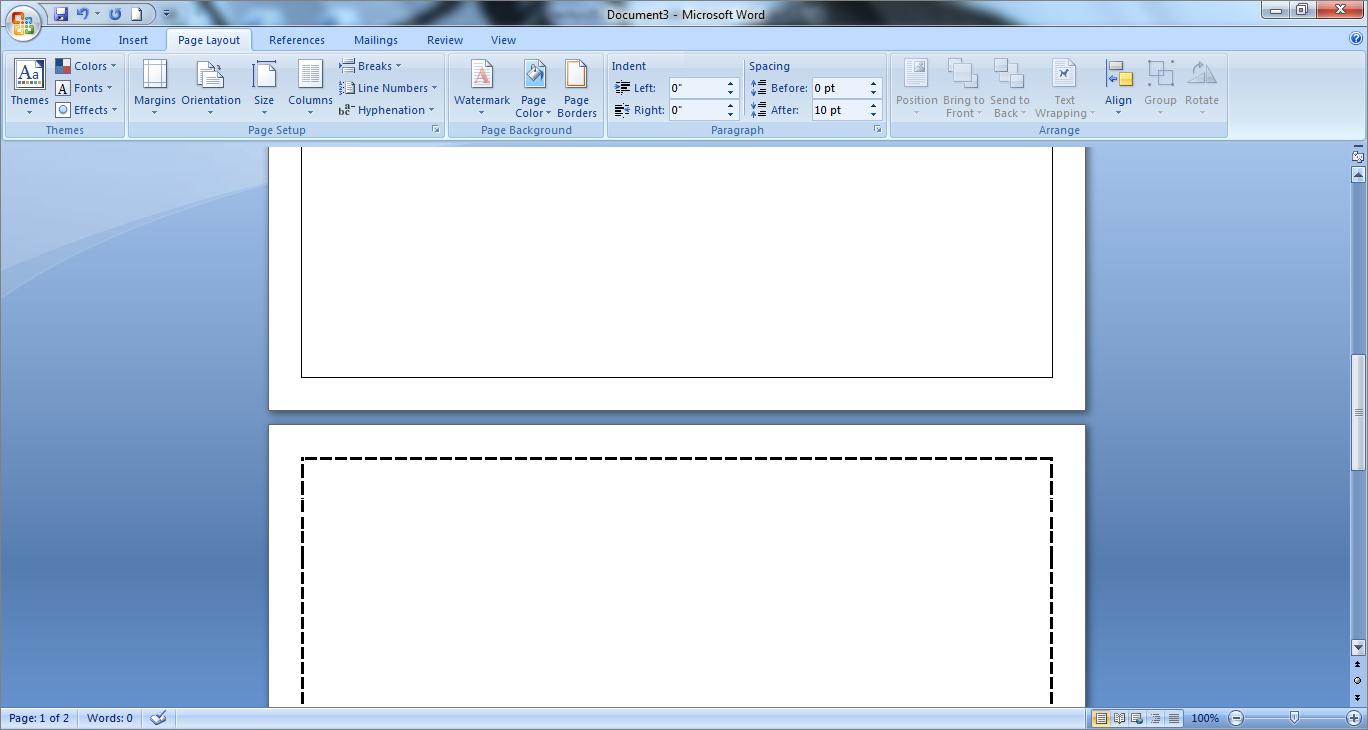I am currently doing an assignment on my subject right row, I want that the Page Border of my paper differs in each page, how can I do this when everytime I choose a new border on the next page, all of the pages have the same border, I am using MS WORD 2007? Thank You.
Change of Page Borders in MS WORD

Hi
If you want a different border on page 1, then follow the steps below:

1. Click the Page Layout tab. Click on Page Borders under the Page Background option.
Choose your preferred settings on the Page Border window.
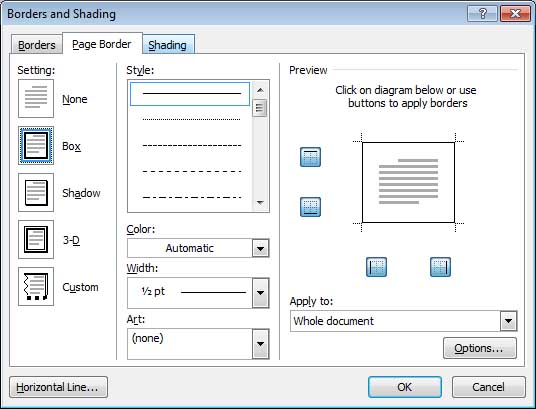
Under the Page Borders tab, select the border you wish to use on the entire pages. Ensure that the Whole Document is selected on the Apply To option and then click the OK button. You can also choose change it to First Page only if you wish to.
If you want all the pages to have a different borders, follow the step below:

Select the Page Layout and click on Breaks. Choose the Next Page option on the Section Break menu. Continue doing this on each page and apply the instruction in the page border above.
Answered By
Ismath
0 points
N/A
#101892
Change of Page Borders in MS WORD

Hi,
If you want to create a separate border on each page. Then you need to create section breaks on each page. Follow the steps to create the section break:
1. Take the cursor at the end of the page and click on Page layout tab
2. Then click on Breaks. You get a dropdown list.
3. Select “next page” from under the section breaks.

Repeat steps 1-3 for all the pages.
Once you have set section breaks for all the pages. Then apply different borders to each page by following these steps.
1. Go the first page and click on it to make it active.
2. Click on “Page Layout” and then click on “Page Borders”. Borders and Shading dialog box appears.
3. Select the art of your choice from the Art drop down list and Select “this section” from the apply to: drop down list box.
4. Then click on Ok.

Repeat steps 1-4 for all the pages separately with different art.
You will find different borders of your choice for different pages.
Thank you,
Change of Page Borders in MS WORD

Great! I was able to do all your steps… look I was able to make borders on different sheets. Now I can do my projects using this…
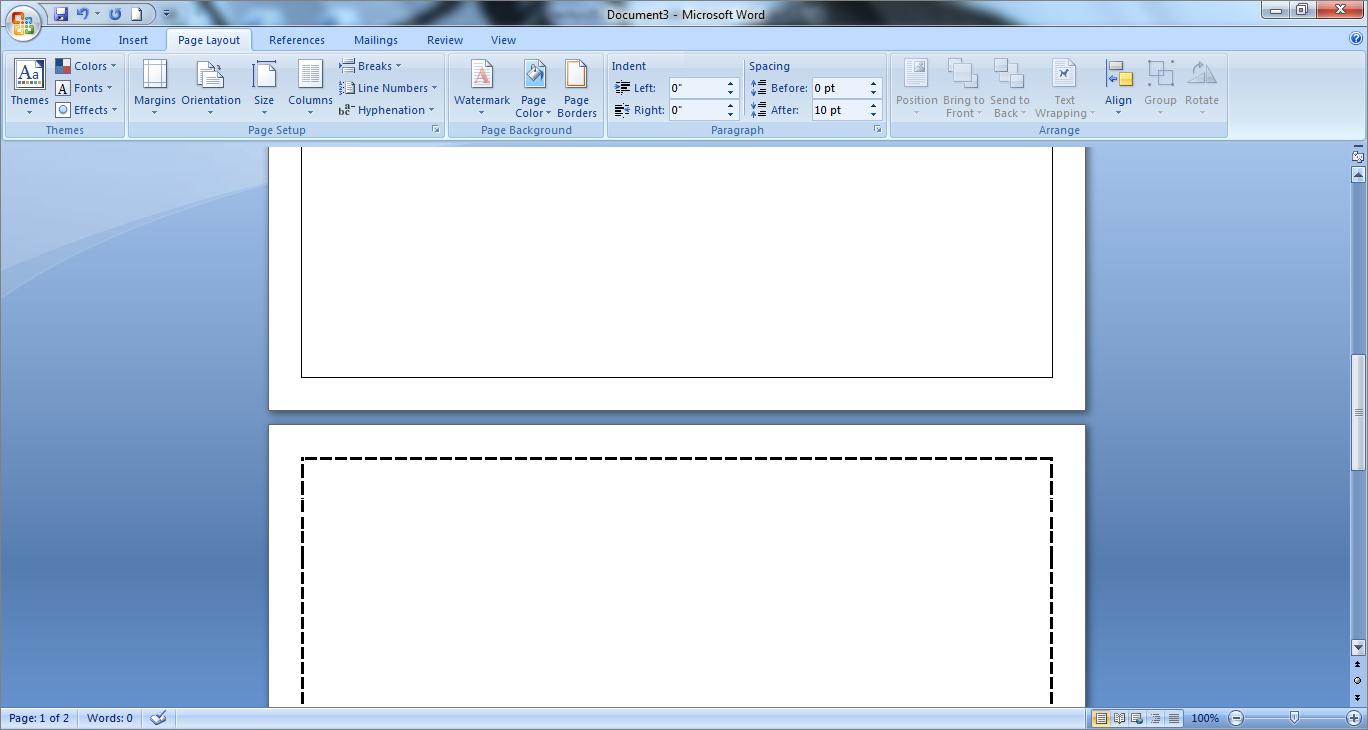
Thanks Ismath and Stabins.