Asked By
Thornton
200 points
N/A
Posted on - 05/29/2011

Hello, I recently started receiving messages twice or thrice when my computer is running. They say
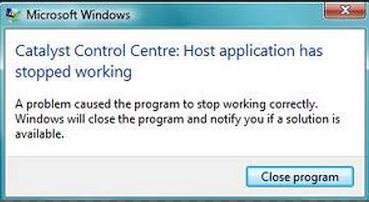
Catalyst Control Centre: host application has stopped working
A problem caused the program to stop working correctly. Windows will close the program and notify you if a solution is available.
After this I started losing files like the recent documents, music and videos etc. Though I recovered some of them with a recovery software but still there are some missing that are very important. I have tried a virus scan and defragmenting my drive but still the problem persists, even though I can tolerate the error but still I don’t want to risk losing my files again.
I will be grateful for any help that you can provide in the matter.
Answered By
robin.d
0 points
N/A
#110218
Catalyst control centre: host application has stopped working

Dear Thornton,
Some scripts may seem to potential danger to you. To solve this issue, don't use any software to recover your system. Use windows built in system recovery option from system tools which is in the accessories.
Go to an earlier time that the windows worked good. If you wish you can setup windows newly. but you need to confirm that a good Antivirus is there to protect your overall system.
Catalyst control centre: host application has stopped working

Maybe the application is already unstable and is really putting all of your files in an unsecured state since you can loose files any time. Why not uninstall the application temporarily and do a check on your hard drive. The application might be encountering some errors with the operating system while it is running that’s why it often stopped working.
Uninstall Catalyst first and then run a disk check on your hard disk.
-
Right click on drive C and then select Properties.
-
Click Tools tab.
-
Click Check Now button.
-
Check Automatically fix file system errors and then hit Start.
Install Catalyst back after the disk check. Be sure you have a reliable antivirus running in the background to ensure the integrity of the system. Do a regular defragmentation of your hard drive to keep the system in good working condition. Run also a regular disk check on your hard drive to maintain the system and detect early file structure errors which might cause some applications to run improperly.












