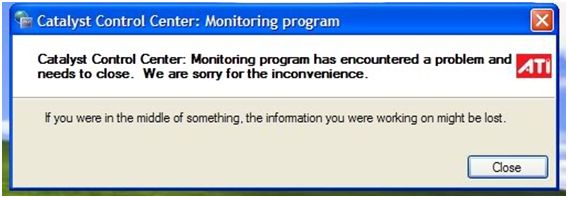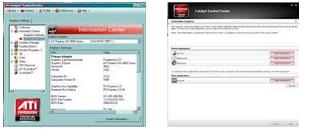Asked By
nelly
10 points
N/A
Posted on - 09/13/2011

Hey guys,
I got a serious issue with my graphics card.
When I start up my computer this error message comes up on screen:
Catalyst Control Center: Monitoring program
Catalyst Control Center: Monitoring program has encountered a problem and needs to close. We are sorry for the inconvenience.
If you are in the middle of something. The information you were working might be lost.
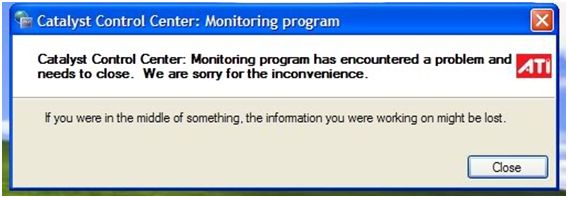
I already tried reinstalling but when I reboot the error message pops up on the screen.
Anyone with suggestions?
Answered By
kulas754
0 points
N/A
#123762
Catalyst control center not working

The reason why your catalyst control center is not working is because your antivirus requires a strict requirement regarding the presence of other installed programs that might have come in conflict with the software. It is blocking the CCC from running.
Here’s what you need to do:
1. Go to MENU then CONTROLPANEL
2. Look for SYSTEM AND SECURITY then you need to TURN OFF, in the mean time, your antivirus program as well as the firewall.
Or
You may also try to follow this alternative solution if the first one is not working.
1. Go MENU then CONTROLPANEL.
2. Select ADMINISTRATIVE TOOL then click SERVICE and;
3. Find Window management instrumentation services.
4. After that select STOP then just leave this window open then run the menu under “C:windowssystem32 then click OK
5. Look for wbem then double click on it.
6. Rename the repository to Repository_OLD enter then close it.
7. Go back to window services then just repeat step 1 then windows management instrumentation services right click then select START.
After the REBOOT then try to see if it’s working
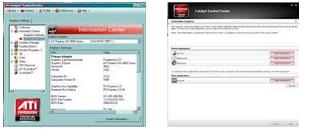
Catalyst control center not working

If you are using Windows XP, try updating to Service Pack 3 then uninstall and reinstall the program. Download Windows XP Service Pack 3 and install it. This update requires a system restart so just click to restart the computer when you are prompted. After booting, download the free version of Revo Uninstaller and install it.
Once installed, start Revo then select the affected program among the applications and click “Uninstall”. Follow the normal uninstall process. When you are prompted to restart the computer, click to restart later. When uninstall is complete, click “Scan” to scan your computer for any leftover files and delete everything it finds. This removes everything the program created on your computer.
When it is finished, close Revo then restart the computer. After booting, install Catalyst Control Center back. If this doesn’t work, add Catalyst Control Center to the exclusions list of your antivirus.