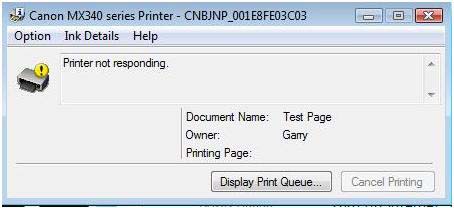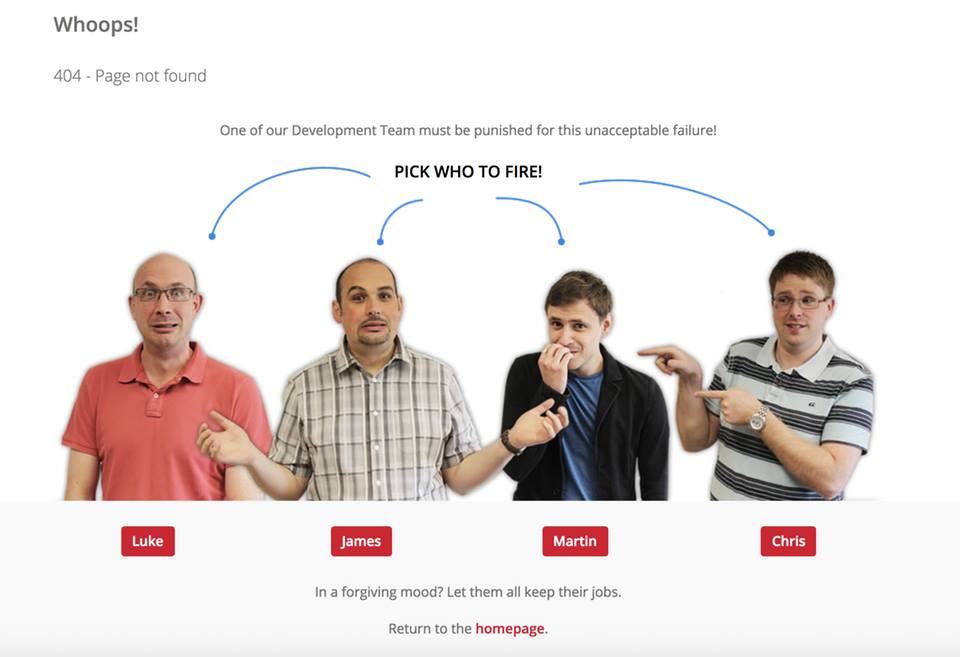Hi,
I need help from out Experts here. I get stuck with the “Printer not responding” error. I used Canon PIXMA MX340. It is a wireless Inkjet printer with scanner, copier, and fax. It has also Wi-Fi capabilities. When trying to print multiple copies of a .doc file, the printer just stops. All the lights are active, but it won’t print. How can I make this work? I already tried to re-install the software driver for my printer, but it did not resolve the issue. Help please.
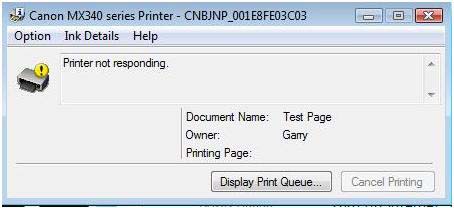
Canon MX340 series Printer – CNBJNP_001E8FE03C03
Printer not responding.
Document Name : Test Page
Owner: Garry
Printing Page:
Canon Pixma MX340 Series Printer Not Responding

Does it only happen on .doc files?
Print a Self Test Report or a Network Configuration Page. Try to check for errors. You can also try to make a Self Copy.
Check if the same error happens when printing multiple pages when you connect the printer via USB.
Answered By
dwahome
0 points
N/A
#124696
Canon Pixma MX340 Series Printer Not Responding

Ensure that you have installed proper drivers for your printer, make sure that whenever you start printing there is no queue waiting to be printed if there is any try and clear the queue then continue printing., try turning off the printer then on, It's also important to check the signal strength for your WiFi and system compatibility for your printer.
Canon Pixma MX340 Series Printer Not Responding

If you receive this error when printing multiple copies of a document, check that the USB cable is connected properly to the USB port. Try transferring the USB cable to another USB port, turn off the printer, and then turn it back on. Try printing again then see if it works. If this doesn’t work, try reinstalling the printer software.
Download the free version of Revo Uninstaller and install it. Once installed, start Revo Uninstaller then select your Canon printer software among the applications and click uninstall. Follow the normal uninstall process. When uninstall is complete, click “Scan” to scan your computer for any leftover files and delete everything it finds. This removes everything the program created on your computer.
When it is finished, close Revo Uninstaller then install your Canon printer software back. See if this works. If the problem continues, go to Canon PIXMA MX340 then download any additional drivers. Make sure to select your correct operating system from the dropdown menu.