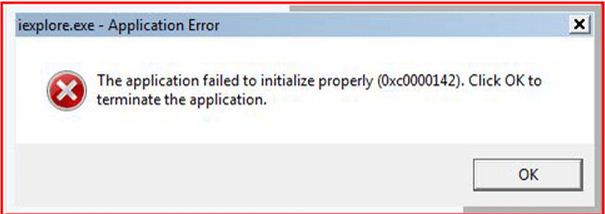Asked By
maryfalty
780 points
N/A
Posted on - 06/16/2011

Hi,
There are some instances in my computer under windows home edition that I cannot understand. Whenever I want to run my internet explorer it won't load. Error will pop up to the screen that says application failed,
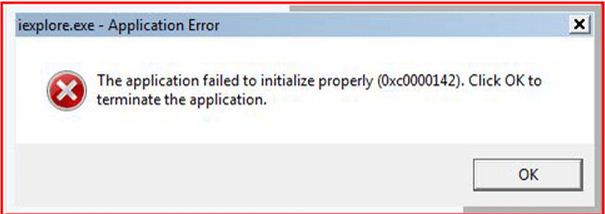
Iexplore – Application error
The application failed to initialize properly (0xc0000142). Click OK to
Terminate the application.
OK
I also experience same error, if I will open Mozilla Firefox, and the nice thing is I cannot also open task manager to check on why this happens. I tried to exit some running application, same thing happens. I finished scanning for viruses, but none was found. That is why I am now using my other laptop to post this question to this site, in hope somebody could share some ideas.
Thanks.
Error 0xc0000142: Internet Explorer failed to initialized correctly

Hi Maryfaulty,
Here's the solutions for you, you can do any of the following given. Hope to hear something from you. Feel free to ask more questions here at Techyv, lot's here will surely do help you.
Solution 1
The first thing to do is, to uninstall the internet explorer then re-install it again. By doing it, Follow these steps:
Step 1 – Press the windows key, select Control panel.
Step 2 – On the control panel, select Add or Remove programs category.
Step 3 – Select the Internet browser then click the change/remove button. Take a look at the sample picture below.
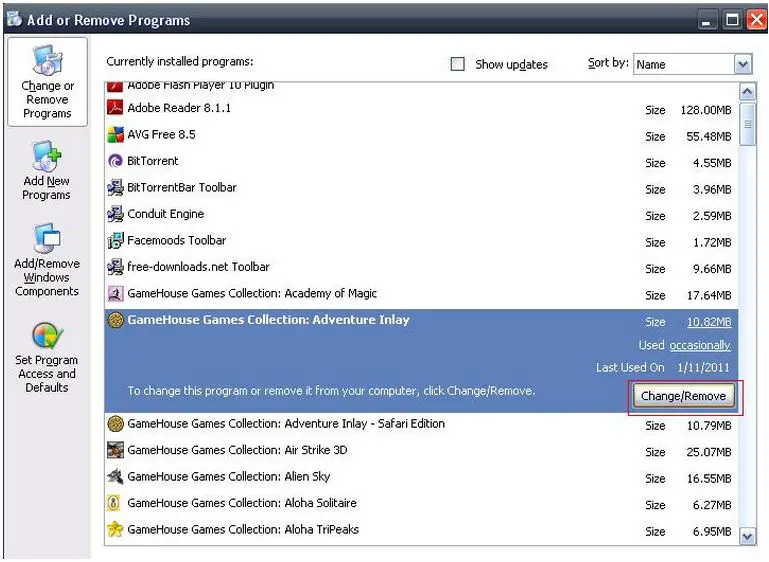
Step 4 – After removing the internet browser. Then restart your computer. When computer finally startup, you may now install your internet browser.
Solution 2
If in your internet browser, you installed the yahoo toolbar. Better to disable or remove it, under the internet browser you will see yahoo toolbar. Then here is the steps to disable yahoo toolbar:
–> Click the view -> select toolbar -> then uncheck the yahoo toolbar.
But, I suggest you much better to remove yahoo toolbar.
–> You can remove it in the Control Panel then Add or Remove Programs category. Same way at the first solution. When removing some application, you have to restart your computer.
Solution 3
Set the browsing to Enable third-party browser extensions*.. How to do it? Follow these steps:
Step 1 – Press the windows key, select Control panel then select Network and Internet Connections category, -> select Internet Options icon.
Step 2 – Select Advanced tab, then scroll it down and look for the Browsing.
Step 3 – Find the Enable third-party browser extensions, then check the check box to enable it.
Step 4 – Click Apply button, then OK button.
Solution 4
If you already scanned your computer using your anti-virus, make sure that you are using updated anti-virus. This is very important to make sure that you can detect if there's virus/spyware in your computer. Then now I recommend you a good scanner: it is HDD Scan is a freeware program which help you to detect viruses, Trojans and network worms.
And it can fix all the problems related Ram failures, hard disk problems and Registry problems and It supports IDE, SATA, SCSI hard disk drives, Raid arrays, Flash cards and external USB/Firewire hard disks. I recommend this because some of the anti-virus, can't detect the viruses.
Here is the link:
Download the HDDScan Installer –> http://hddguru.com/download/software/HDDScan/HDDScan_v31.zip
Solution 5
Always keep your Operating System updated. Keeping it up-to-date helps your PC to protect against malicious program or files.
Step 1 – Press Windows key -> select All Programs, -> then click Windows Update.
Step 2 – Click on Check for Updates -> then click on Install Updates.
Step 3 – Updated Windows will ensure that your security protection is up-to-date.
Windows security protection helps to prevent Trojan viruses and may also help to fix the problems related to Trojan viruses. Then restart your computer.
Error 0xc0000142: Internet Explorer failed to initialized correctly

With my experience on fixing computers, the only time that a user cannot open the Windows Task Manager is when the machine is completely infected by a virus. In worst cases where the Windows Task Manager is no longer accessible, the computer is infected by several viruses. That’s why the system is extremely slow and you are lucky if you can open a program.
If you cannot open the Windows Internet Explorer or your Mozilla Firefox to access the internet but your antivirus cannot detect a virus, you probably need to use a different tool to check your computer. Use a different computer to download Sophos Virus Removal Tool. Once the file is downloaded, copy it back to your computer then open it. Make sure your computer is connected to the internet.
Once Sophos is installed and updated, scan your computer. It will take some time for the scan to finish because it will thoroughly scan every file and folder in your hard drive. When a virus is detected, remove it then repeat the scan until it no longer detects a virus. When you are finished, try starting Mozilla Firefox to see if it’ll still open or it is already damaged.
If it no longer starts and prompts you with an error, uninstall it and install the latest version. The same with Windows Internet Explorer update it to the latest version compatible to your operating system.
Error 0xc0000142: Internet Explorer failed to initialized correctly

Hi
here is a limited number of applications that one can Run correctly. In order to change this limit you are required to change your “Desktop Heap” parameters in the registry. To know more visit this Techyv post : Error: Application fails to initialize properly