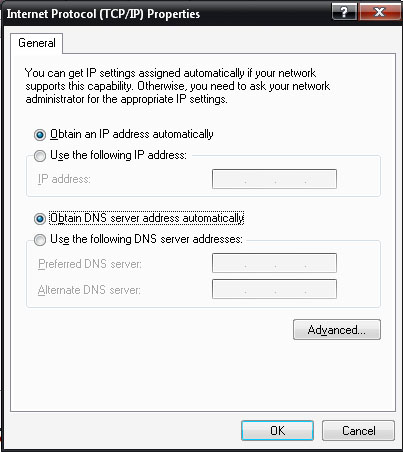Can I use different IP address in one computer?

Can I use different IP address in one computer? How can I change the IP address of my computer and where can I find available IP addresses to use. Thanks


Can I use different IP address in one computer? How can I change the IP address of my computer and where can I find available IP addresses to use. Thanks


A Single computer has a single IP address. this address is used to identify you on the large network. Your IP is unique to your machine and will not be found on any other device currently connected to the network. In order to see the current IP of your system, you can open the command prompt and type ipconfig. This gives you the details of your network configuration and the subnet address. I order to change the IP of your machine you need to open Network Connections under Control Panel, the under Network Tasks, then Change Settings of the connection and the click automatically get IP address to get the IP automatically or use a preferred IP address manually. The automatically obtained IP is a dynamic IP while the other is a static IP.


The IP address assigned to your computer is its identity on the network. If your computer is connected to the network or to a local area network, you can change your IP address manually but it has to be different from any of the IP addresses on the network. When you connect to the internet, your ISP provides you with your own IP address.
This IP address is a static IP address. A static IP address is an IP address that doesn’t change. When you connect to the internet, it is the same and only IP address used. If your ISP didn’t provide you with an IP address, this means you’ll be using a dynamic IP address. A dynamic IP address always changes each time you connect to the internet.
To set a static IP address on your computer, click Start, Control Panel, and then Network Connections. Right-click on your network connection then select Properties. Select Networking tab. Under “This connection uses the following items”, select Internet Protocol (TCP/IP) then click Properties. In General tab, select “Use the following IP address” then enter the IP address in the field. For the DNS servers, you can use the open DNS indicated in the image below.
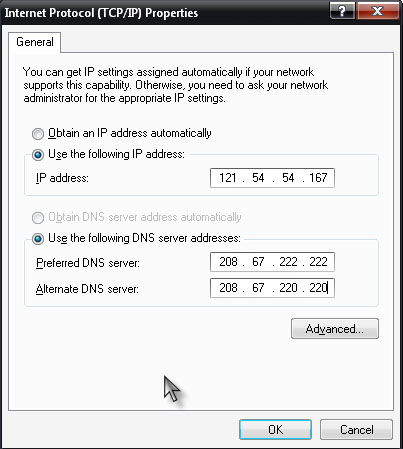
To set a dynamic IP address, follow the same steps to go to the Internet Protocol (TCP/IP) Properties dialog box. When you’re there, in General tab, select “Obtain an IP address automatically”.