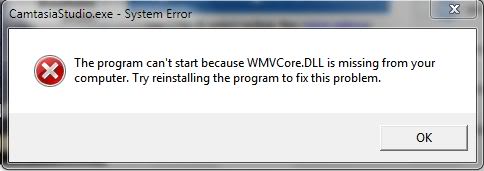Hi,
I am using Windows 7 Operating System and getting System Error message that the program can’t start because WMVCore.DLL is missing. I have tried to reinstall the program to fix this program but could not solve this issue. Can I fix this error without having any problem? I really need your assistance.
Thanks for any help.
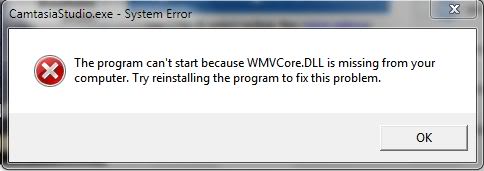
The program can’t start because WMVCore.DLL is missing from your computer. Try reinstalling the program to fix this problem.
CamtasiaStudio won’t run on Windows 7 Operating System

Hi,
The error of "WMVCore.DLL" file does popup many time in the Windows OS. Its important that to what context or reference is this error pointing ?. This error happens due to the removal or corruption of the wmvcore.DLL file. I some cases it can be registry issues, virus/malware or even a hardware problems. Never download this file separately from the DLL sites, the file has to be downloaded from original source. Try any one of the following methods:
1. Restore the system to undo recent changes.
2. Reinstall the program that uses this file, in your case Camtasia Studio.
3. Try updating the drivers of the GPU. You can even rollback to the previous version,if upgrade is done recently.
4. Run system file checker (type sfc /scannow in run).
5. You might also want to run system virus scan from a antivirus and anti-spyware tools.
If you are still getting this error, then its mean you have to download media feature components for Windows 7.
CamtasiaStudio won’t run on Windows 7 Operating System

If you receive this error when using Camtasia, restart the computer then try again. If this doesn’t work, check if Camtasia is not yet expired. For unregistered versions, the free trial works only for thirty days (30). If it is a trial version and you are beyond the trial period, purchase the software to continue using it. If you have the paid version, try to uninstall and reinstall.
Download the free version of Revo Uninstaller and install it. Once installed, start Revo Uninstaller then select Camtasia among the applications and click “Uninstall”. Follow the normal uninstall process. When uninstall is complete, click “Scan” to scan your computer for any leftover files and delete everything it finds. This removes everything the program created on your computer. When it is finished, exit Revo Uninstaller then install Camtasia back.
Try also downloading the latest free trial of Camtasia Studio. If the problem continues, just download the missing wmvcore.dll file. The file is available in different versions for 32-bit and 64-bit platforms. To install the file, unpack the downloaded ZIP file then copy the DLL file to the installation folder of Camtasia. If this doesn’t work, copy the file to the Windows folder.
If you have 32-bit Microsoft Windows, copy the DLL file to “C:\Windows\System32”. If you have 64-bit, copy the file to “C:\Windows\SysWOW64”.