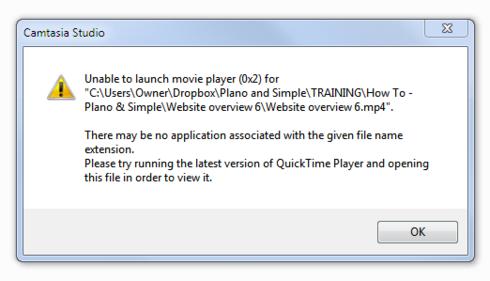Asked By
Jose V Lau
20 points
N/A
Posted on - 04/04/2014

Hi there,
I have recorded something with Camtasia Studio and when I want to open what I have recorded this error appears. I have the latest version of QuickTime Player and I don’t know why this error still appear. Can anyone help me with this error ? What could be the problem ?
Thanks !
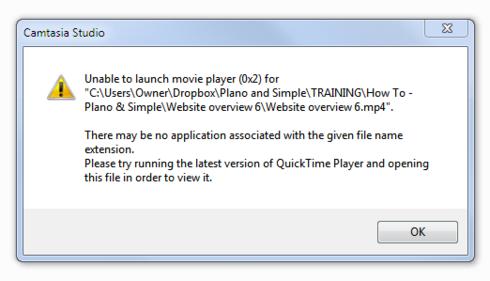
Camtasia Studio
Unable to launch movie player (0x2) for “C:UsersOwnerDropboxPlano and SimpleTRAININGHiwTo – Plano&SimpleWebsite overview 6Website overview6.mp4”.
There may be no application associated with the given file name extension.
Please try running the latest version of QuickTime Player and opening this file in order to view it.
OK
Answered By
points
N/A
#173914
Camtasia Studio unable to launch movie player

Hello,
Such issue is being generated because somehow, the MP4 file is being saved on a USB device or a network device. Such operation is not recommended because these options sometimes malfunction and make annoying issues.
Firstly, download and install any popular player that has the ability to play MP4 files, for example, VLC, MPC-HC etc. Open Control Panel >> Programs >> Default Programs >> Set Associations. Find out MP4 file extension and select the installed player to be associated with the file type. Also make sure that the produced MP4 isn’t saved on a USB device or network drive instead of local drive.
Also, make sure that while generating, uncheck the button saying “Play video after production” or something like this.
Camtasia Studio unable to launch movie player

Since that error was generated by Camtasia Studio, it means QuickTime is not associated with Camtasia for video playback or there is no media player associated with the MP4 file format (.mp4). If you verify you have QuickTime installed, check if the MP4 file format is associated with QuickTime and re-enable it if it isn’t associated. Click “Start”, “Control Panel” then “QuickTime”.
In “QuickTime Pereferences” window, go to “Browser” tab and click “File Types” at the bottom. On the next screen, scroll down and check “.mp4” then click “Save” and then “OK”. This should fix the file association problem. On the other hand, you can also open the file directly in QuickTime Player. Open Windows Explorer then navigate to “C:\Users\Owner\Dropbox\Plano and Simple\TRAINING\How To – Plano & Simple\Website overview 6”.
Locate the “Website overview 6.mp4” file, right-click it then point to “Open with” and select “QuickTime Player” or any other media player with MP4 support.