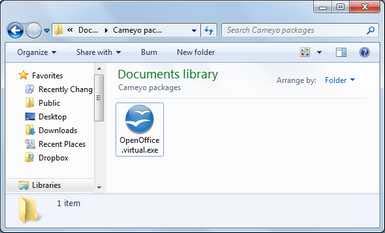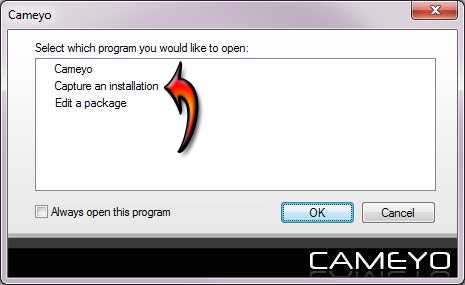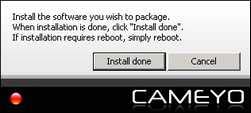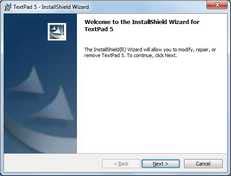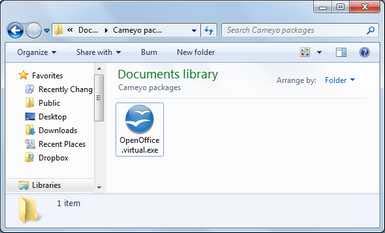Hello Tech Savvy,
A week before I downloaded some application using cameyo it worked pretty well and good. When I tried it later may be after 3 or 4 days I ended up with an error message. Why this abrupt error message? So again I tried re-packing the application, but no luck. Tell me where I am going wrong? Please contribute your ideas. Thanks.

Error:
Error
Could not execute C:Program FilesSteamSteam.exe (Error=2, MyPID=2352)
Cameyo could not execute file steam.exe

Because Steam is an online client it therefore requires an active internet connection when running it. It is also possible for Steam to run offline but your computer should already have login information stored in it. Running Steam offline depends on the game you are playing and for your computer to store login information, you must have a Steam account and you already login to your account using your Steam client.
Since you can no longer run the virtual application and repackaging the Steam application is no longer possible, try running Steam again to see if there is something wrong with the client. It is possible that Steam is in error and may have a corrupted file that’s why it can’t be repackaged. Start Steam client and login to your account from the client and see if it is successful.
If you are successful, logout from Steam and use Cameyo again to repackage it. It is also best if you will update both applications to the latest version. For Cameyo, download the latest version from Cameyo 2.6.1191. For Steam, download the latest version from Steam Download. If the problem continues, here is the correct way of packaging a program.
Before doing this, uninstall Steam first and restart your computer. Start Cameyo and select “Capture an installation”. See image.
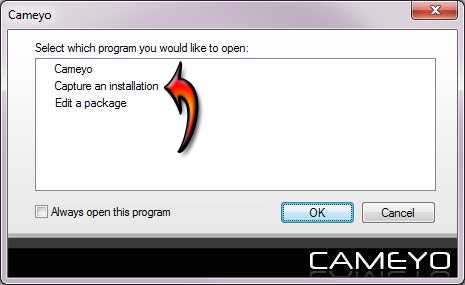
Once it started, Cameyo will begin capturing a pre-installation snapshot of the system in the current state before actually packaging your program. See image.

Once it is finished, you should see this message on your screen telling you to install the application you like to package. See image.
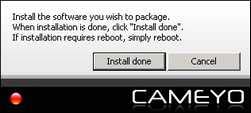
When you see this, install Steam client until it is finished. See image.
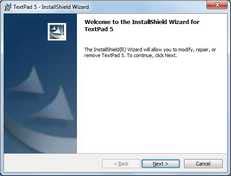
When Steam is finished installing, go back to Cameyo and click “Install done”. Wait until Cameyo is finished processing the whole data. When it is finished, you will see the packaged application or the virtual application in “My DocumentsCameyo packages”. See image.