Asked By
davewilson
440 points
N/A
Posted on - 05/30/2011

This happens randomly, without warnings, without error messages or alert messages. I am currently running Windows XP Professional Service Pack 3.
More specifically, this happen upon opening my computer. Sometimes, I can be able to reach up to my desktop and my system will work perfectly fine. Just the normal thing. But most often, it won't. After loading the POST it stops with a black, blank screen. All I can see is a blinking cursor line at the top of it.
Repairing my computer using the recovery disk won't work. I don't know if this is some sort of a virus or whatsoever. My system is running real slow and maybe this is part of that error. I already did a disk clean up and defrags my system, but no means of any luck. My anti virus is AVG Free Edition only. I lost my Trend anti virus serials, and I could not install it again on my computer.
For reference here are the information of my computer:
Windows XP Professional Version 2002 Service Pack 3
Motherboard: Asus P5VD2 MX
Processor: Intel(R) Core 2 CPU 6300 @ 1.86 GHZ
RAM: 1 GB
Hard Disk: 250 GB
Please, if anyone knows how to fix this, let me know. Repetitive restarting of a computer will probably cause damage and I don't want it to happen. What will be the cause of this error?
Answered By
seangel
0 points
N/A
#106322
Blank Screen with Blinking Cursor

Hello Davewilson,
Some cause of blank screen are problem with the video card, virus or having some dust on your CPU. And in your AVG anti-virus, keep on updating it regularly. You can scan your computer to see if there is a virus. I have some solutions here to fix your problem. Do any of the following and I hope that with this will fix your problem.
Solution 1. First thing to do? If your video card is built-in, please check if it is not properly inserted into motherboard or maybe it loose the connection from the video card to your monitor. Also check the monitor cable if there are no broken pins.
Solution 2. Then now, you have to clean your computer. Remove the connectors/cables, memory and hard disk drive. To easily remove dust and dirt on your CPU. Wipe the connectors/cables while they are not inserted using soft cloth. Then in your memory RAM, get eraser to rub the golden surface ONLY and soft cloth to remove the particles of the eraser. Then after cleaning the whole computer, insert them all and open then computer.
But when your screen still blank in the startup and the cursor is blinking try to restart the computer, then if it works please do the following steps below.
Solution 3. When the computer work properly in startup but your computer running slow, you have to clean your Internet Browser & delete cookies. It just occupying some of your memory. If you don't know how to do it, follow this steps:
1: Press the Windows key then select Control Panel.
2: In the Control Panel, select Network and Internet Connections category then pick the Internet Option icon.
3: In the Internet Properties, kindly check the Delete browsing history on exit check box then click the Delete button.
4: In all the check box, you can check them all or except the Form data Passwords if you don't want to delete that information.
The important is to delete Temporary files, Cookies and History
5: Then click the Delete button and close the dialog box.
Solution 4. Do you have many applications and programs that installed in your computer? If there are programs that you do not use for a long time, you need to remove them. It will be the cause why your computer running too slow and can't work properly in the startup. Here is the steps on how you will remove the unused/not important programs. Follow these steps:
1: Press the Windows key and select Control Panel.
2: Then pick the Add or Remove Programs category.
3: In the Add or Remove Programs window, you have pick programs that needs to remove. Select the program and click Remove button to uninstall.
Just follow the same steps in no. 2-3 to remove other unused/not important programs.
Solution 5. If computer still startup with the blank screen, you have to restore your computer from the day when your computer doesn't startup with blank screen. System Restore will help you to turn back the best settings of your computer. To make it work properly again, follow these steps:
1. Run your computer with the Safe Mode, just keep pressing F8 key during the initial startup.
2. In the Windows Advanced Option appears in your screen, you have to select the Safe Mode and hit Enter.
3. In the startup there will be dialog box will open, just click NO button to proceed in the System Restore.
4. Select "Restore my computer to an earlier time" then click Next and you are going to select the day that you wanted to restore.
NOTE: You have to choose the day before the problem happens then it will automatically restart your computer.
Blank Screen with Blinking Cursor

Hi Expert!
Sorry if it took me a while to thank you for your help. My computer is in perfect condition now, good thing we have people like you here. Thanks again.
Blank Screen with Blinking Cursor

Since your computer is running on a Dual Core processor, it should be fast especially when booting on Windows XP. We both have Microsoft Windows XP but my machine runs on Intel Pentium 4 only which is a lot slower than yours but in my case, I can boot my computer in just a few seconds.
My system has several startup applications, 10+ actually excluding the ones from the operating system like the drivers, but I never had a problem with slowness especially when booting. That problem on your computer is more likely caused by viruses. I’ve fixed several computers and your case is among the ones I’ve encountered. To verify if it is indeed infected, download Sophos Virus Removal Tool and install it.
Once installed, start Sophos then wait until its virus signature database gets updated. When updating is complete, click to start scanning your machine. The tool will scan everything on your computer including external devices like USB flash drive and external hard drive. If you have an existing antivirus, don’t uninstall it. Sophos works alongside any antivirus program you may have.
When a virus is found at the end of the scan, remove it then repeat the scan over and over until it no longer detects a virus. See if this works.