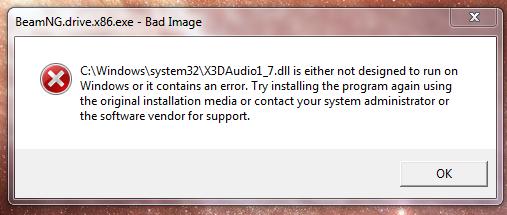Hi there,
I have difficulties when I want to install some softwares. This is one of them. I don’t have any solution for this. Can anyone help me to fix this kind of errors ? What can be the main cause of this error and how can I prevent this to happen again ?
Thank you !
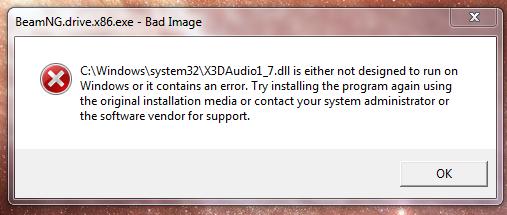
BeamNG.drive.x86.exe – Bad Image
C:Windowssystem32X3Audio1_7.dll is either not designed to run on Windows or it contains an error. Try installing the program again using the original installation software media or contact your system administrator or the software vendor for support.
OK
BeamNG.drive.x86.exe shows bad image error

Hi David,
It means that the installer you had downloaded is not compatible with the operating system of your computer. Based on the filename of the installer it is x86. X86 installers are for 32-bit operating system. You have to check first the system specifications of your computer for you to be able to know what kind of installer you should download from a trusted site. I advised you not to download from untrusted sites because it can harm your computer.
BeamNG.drive.x86.exe shows bad image error

That error is obviously due to incompatibility. Since that dialog points the error to the file “X3DAudio1_7.dll,” check if you are installing a sound card driver. If you are installing a sound card driver, make sure the driver you are installing is designed for your machine’s architecture. Check if you have 32-bit Microsoft Windows or 64-bit Microsoft Windows. To do this, right-click “My Computer” and select “Properties.”
On the next screen, check if you see “32-bit” or “64-bit” displayed on the screen. If you are using Windows 7, you should see one of these displayed. But if you are using Windows XP, you might not see “32-bit.” In Windows XP, if none of these two is displayed, it means you have 32-bit Windows XP.
But if you see “64-bit” displayed, it means you have 64-bit Windows XP. Now, if you have 64-bit Microsoft Windows, you can install both 32-bit and 64-bit applications. But this is only for standard applications or software. If you are installing a driver, let’s say for the sound card, you need to be specific.
If you have 64-bit Windows 7, you should install the 64-bit version of the sound card driver and not the 32-bit version.