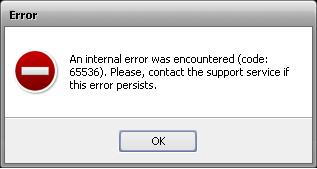I installed AVS Video Editor on Windows 7 but am getting an error on launch. The error is depicted in the image below. Has anyone seen this before? Any solutions?
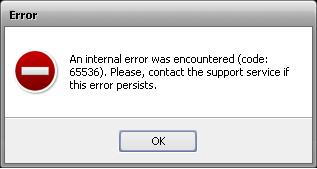
An internal error encountered (code 65536). Please contact the support service if this error persists.
AVS Video Editor error shown

Try to uninstall AVS4YOU from your computer. Follow the steps below:
1. Click Start> All Programs> AVS4YOU and then click to Uninstall. Ensure that you have tick the Check All button.
2. Download the utility tool to remove the entire AVS components from your computer. Download and install it from the link below. Leave the original settings of "Delete license key-file" checked.
Download and Install AVS Unintall Cleaner
3. Download the latest version of AVS4You from their official website.
4. Perform a clean install of AVS$YOU latest version on your computer.
If the above steps don't work for you, you can fill out the AVS4YOU Support Form and let them know the issue you are having.
AVS Video Editor error shown

Before installing AVS Video Editor, make sure it is compatible with your computer. AVS Video Editor supports Windows XP, Windows Vista, Windows 7, Windows 8, Windows 8.1, and Windows 10 including Windows 2003. It requires at least Intel Core 2 Duo 3 GHz or faster or equivalent AMD processor, 2 GB RAM, sound card, and Windows Media Player 11 for playback.
It doesn’t have a specific requirement for the video card but for best results use a non-built-in video card maybe with 128 MB video RAM or higher. Since you are using Microsoft Windows 7 then there should be no problem. Try reinstalling the program if you still have the installer. Download Revo Uninstaller Freeware. Use the supplied password to unpack.
Once installed, launch Revo Uninstaller then uninstall AVS Video Editor using the panel. Follow the instructions to completely remove the program and all associated files and registry entries. Go to CCleaner Free Download then download and install CCleaner Free. Once installed, start CCleaner and clean your system. Restart your computer afterwards then install AVS Video Editor back. See if this works.
If the problem continues, try downloading the latest version from AVS Video Editor Latest. If you want to register CCleaner, download CCleaner Registration Codes. Use the supplied password to unpack. Open “license-keys_readme.txt” with Notepad and follow the instructions.