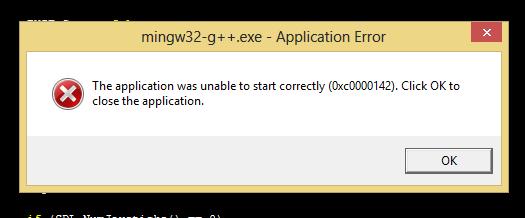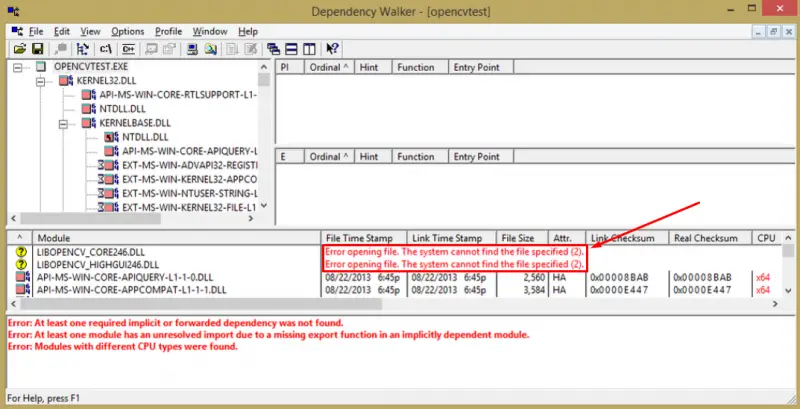Hi there,
I uninstalled and reinstalled Code::Blocks but still getting same error message. I don’t think I can make it to work and I am asking for the help from an expert. Can anyone help me with this error ? Why it appears every time ?
Thanks!
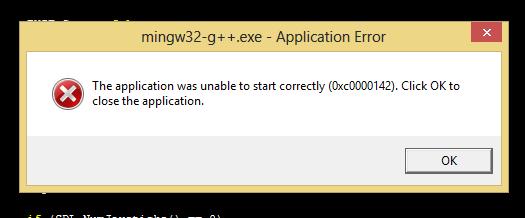
Error: mingw32-g++.exe – Application Error
The application was unable to start correctly (0x0000142). Click OK to close the application.
The application was unable to start correctly 0x0000142

"0x0000142" error code indicates that the cause of crash is a .dll file that fails to load properly. You should try to run Dependency Walker program (here is the 32-bit version and here is the 64-bit one, both for Windows). It will show you which one, if any, .dll files are not present.
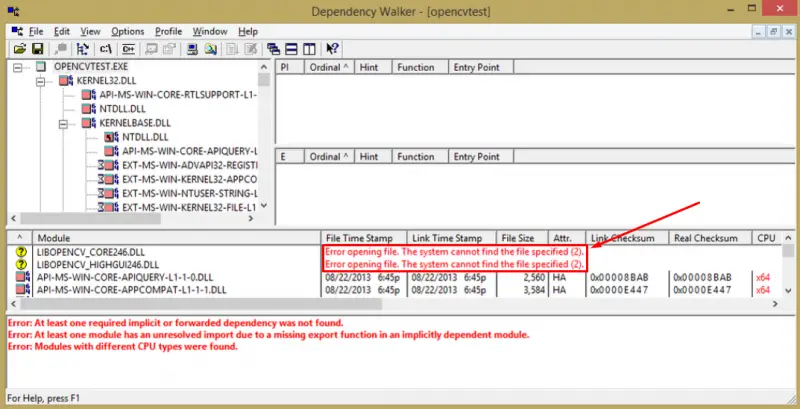
Then, you can check the Path environment variable for mingw32-g++, if it's incorrect, you can replace it manually.
The application was unable to start correctly 0x0000142

If the program installed successfully but it doesn’t run, check the system requirements again and make sure your computer meets those requirements. If your machine meets the requirements, check any additional requirements or components that you must install like JRE or Java Runtime Environment and Microsoft .NET Framework. If everything is perfect, try running the program as admin. Right-click the affected program and select “Run as administrator”.
If this doesn’t work, try to disable your antivirus or firewall temporarily then run the program. If this doesn’t work, try to uninstall and reinstall the program. Download the free version of Revo Uninstaller and install it. Once installed, start Revo then select the affected program among the applications and click “Uninstall”. Follow the normal uninstall process.
When uninstall is complete, click “Scan” to scan your computer for any leftover files and delete everything it finds. This removes everything the program created on your computer. When it is finished, exit Revo then install the program back or download the latest version to update it. Once downloaded, disable your antivirus or firewall temporarily then right-click the installer or setup file and select “Run as administrator”.