Asked By
marym
0 points
N/A
Posted on - 09/11/2011

Hello guys,
I was trying to open a website using Google Chrome browser when suddenly this message " Ajax error" appeared. I just want to know what causes this kind of issue. Do I need to panic for this? It bothered me because my computer is at risk.
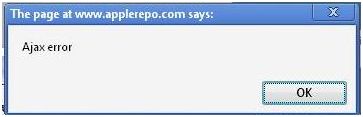
The page at www.applerepo.com says:
Ajax error
Answered By
Dinuka
0 points
N/A
#123021
Ajax error in Google chrome browser

No, I don't think so. You don't have to worry. It’s just a software bug. AJAX Error is the program on the web page telling you it's not working right (when it can't understand or get to its data file).
Some of them are just mistakes made by programmers and that need to be fixed (especially with new sites). If you get the same error many times, make sure you report it to the site administrator.

Ajax error in Google chrome browser

If you are receiving the error in Google chrome while calling an aspx page to return a string with responseText, then I will suggest that you will need to use a Response.Close in the aspx page, which should work everywhere in the browser. You can also try the following workarounds:
You will need to try setting the GET request data parameter in a manner that it will be appended to the URL.
You will also need to go to the ajax operation and just add the following:
Async: false,
After
Datatype: "json",
Once you have done the above the problem should be solved.
You will need to restart the browser for the changes you have made to be effective.
-Clair Charles
Ajax error in Google chrome browser

That error on your browser has nothing to do with the web browser itself. That problem is with the website you visited. Try refreshing the page by pressing F5 or CTRL + F5 to force refresh the page. See if this works. If this doesn’t work, try clearing the browser data and cookies.
On your browser, press CTRL + SHIFT + DELETE to bring up your browser’s “Clear browsing data” dialog. Check the items related to browsing history, download, cached images and files, and cookies (optional). Note: when you clean the cookies on your browser, it will log out any actively signed-in accounts. You need to log in back to your accounts after cleaning the cookies.
Visit the page again and see if it works. If the problem continues, wait a few hours then visit the site again and see if the problem is fixed.













