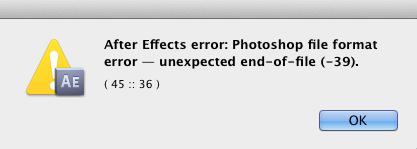Hello,
I have created a small animation with just few frames on Photoshop. But When I try to render it I see an error message as shown below. I have the Adobe Master suit CS5 installed. It is actually the first time I am rendering an animation.
Is there anything that needs to be set? All ideas are welcome.
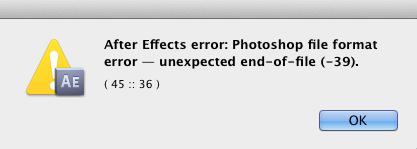
Error – After Effects error: Photoshop file format error – unexpected end-of-file (-39).
(45:: 36)
After Effects error while rendering out image sequences

Your TGA files might be corrupted. It happens when your TGAs are not properly archived or renamed to another archiving file extension. I assume you have several TGA files so identifying which one is corrupted is almost impossible.
Write a script(.bat) that will read all TGA files and when it stops executing, the corrupted TGA will be identified. Run this action several times and you should determine all corrupt files then relaunch AE.
After Effects error while rendering out image sequences

Hello,
This type of error is usually generated due to the miscalculation of size on the disk or cause of crash. This states the process have been terminated while saving the file and will be completely unusable. You can try opening the file in another program and saving it another image format to allow you to use your data.
Hope this helps you out
After Effects error while rendering out image sequences

Hello Rocky Rambon
There is another technique you can apply in this problem. Go this Techyv's page " Formats accepted with adobe after effects" and get that procedure to fix this difficulty.
After Effects error while rendering out image sequences

Here’s a way how to fix the “unexpected end-of-file” error in Photoshop. Take note: this method flattens the image and you might lose all layers in your image. This method requires Adobe Illustrator. If you don’t have it, download and install a trial version at least. This method was done in Microsoft Windows 7 and might not work on other operating system.
To begin, right-click on the corrupt document and open it with Adobe Illustrator. This might take Illustrator a while to open the document so wait until it is successfully loaded. Once it is opened, save the file as “.PDF”. After saving the file in PDF format, open Adobe Photoshop and open the PDF file you just saved or right-click on the PDF file and open it with Photoshop.
See if this works. This method works on simple PSD files but not on complex ones with vector masks and others. It will not work either on large PSD files that are more unreadable and corrupt. The best way to prevent this error from happening is to work on your local machine and saving the file locally not on a network drive.
You should also make sure you have enough scratch disk space to use probably at least 20 percent free (20%) and create multiple versions of your files using “Save as”. You can delete the ones you don’t need when you are finished.