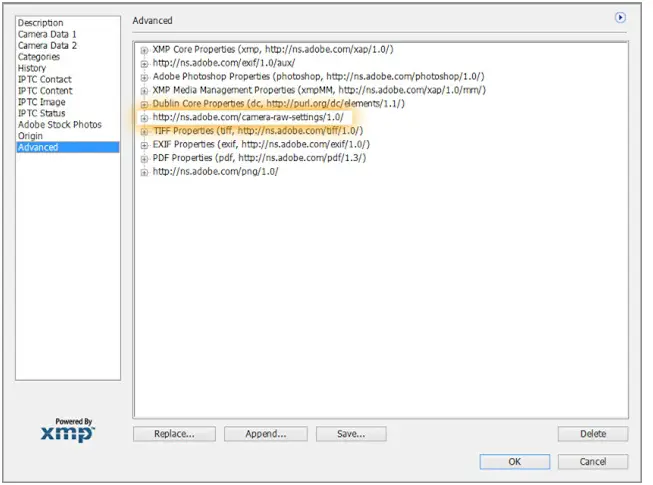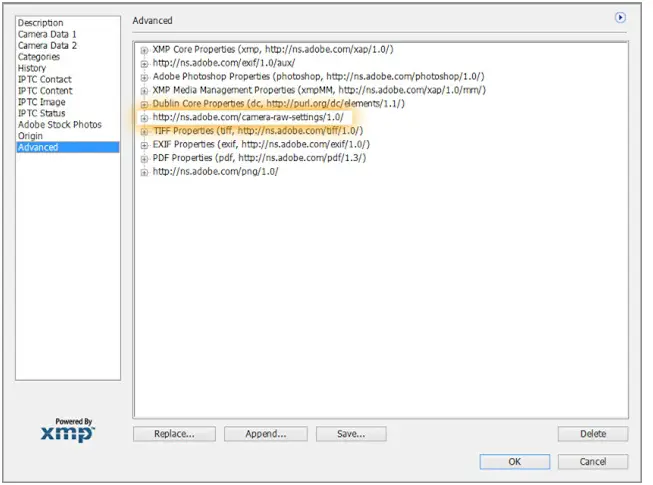Asked By
Timmothy
0 points
N/A
Posted on - 11/29/2011

Hi everyone,
A few days ago I got some PNG file that need to be changed. Recently on my Mac, OS X, I got installed Photoshop CS 5.5 installed. When I open the file and made some changes I got error message. After this I got problem with Photoshop. What should I do?
Tim
Adobe Photoshop
Could not complete your request because of a program error.
Adobe Photoshop could not complete request

It is possible that Adobe Photoshop CS5.5 is not properly installed or there are other errors in your hard drive that affects the application. Check first your hard drive for any possible error that might have accumulated in it. You can also download Norton System Works or its latest version, Norton Utilities. It will help check your hard drive if there is any error in its file system, misreported hard drive free space, errors in the file structures, misallocated file space, cross-linked files, and others. These errors affect some applications from working properly. If your operating system has a built-in disk check tool, use it instead.
If after checking your hard drive the problem wasn’t fixed, uninstall it and then install it back afterwards.
Here are the system specifications for Adobe Photoshop CS5.5:
Windows
-
Windows Vista 64-bit Home Premium/Business/Ultimate/Enterprise Service Pack 1, Windows 7 64-bit
-
Intel Core 2 Duo, AMD Phenom II, or higher processor that supports 64-bit
-
2 GB RAM minimum, 4 GB or more recommended
-
10 GB free hard disk space, doesn’t support flash drive installation
-
7200 RPM hard disk required for editing compressed videos, RAID 0 for uncompressed videos
-
1280 x 900 screen resolution
-
OpenGL 2.0 compatible video card
-
OHCI-compatible IEEE 1394 port for capturing DV and HDV
-
ASIO-compatible sound card or Microsoft Windows Driver Model
-
Dual-layer compatible DVD drive
-
QuickTime 7.6.2
-
Adobe Flash Player 10 or higher
-
Internet connection
Mac
-
Mac OS X 10.5.8, 10.6.3
-
64-bit multi-core Intel processor
-
2 GB RAM, 4 GB or more recommended
-
10 GB free hard drive space, doesn’t support flash drive installation
-
7200 RPM hard disk required for editing compressed videos, RAID 0 for uncompressed videos
-
1280 x 900 screen resolution
-
OpenGL 2.0 compatible video card
-
Core Audio-compatible sound card
-
Dual-layer compatible DVD drive
-
QuickTime 7.6.2
-
Adobe Flash Player 10 or higher
-
Internet connection
Adobe Photoshop could not complete request

Hi,
I can help you fix the issue with Adobe Photoshop on your computer. I request you to follow these troubleshooting steps:
-
Make sure you have installed a genuine version of the Adobe Photoshop onto your computer.
-
If you are running Windows XP, you’ll need to download patches from the Adobe website.
-
Make sure you have enough drive space to run the Adobe Photoshop application.
-
Also, make sure you have updated your graphic drivers.
-
If you still have problems with the application, you can contact the Adobe support.
-
To contact Adobe support, visit www.adobe.com/support
Thanks and regards,
Skarbos Jay.
Answered By
gmsadman
0 points
N/A
#117295
Adobe Photoshop could not complete request

Hello Tim
did you installed any printer within last few days?? it sound weird but if you can do the following steps
first go to the printer settings and remove the newly installed printer.
the problem is solved.
Good luck
Have a nice day
Answered By
ElenaM
0 points
N/A
#117296
Adobe Photoshop could not complete request

Hello Tim,
If you have checked update for Mac OS and drivers and you didn’t find your solution then try this solutions:
Solution 1:
You should re-create preferences files:
To restart your Photoshop preferences to default you should hold down CTRL+ALT+SHIFT keys on MAC OS, while starting Photoshop.Then will appear message “Delete the Adobe Photoshop Settings file” and click YES.
OR
You can try change language. Start Photoshop, go to preferences then type and change from East Asian to Middle Eastern.
Solution 2:
You can try with making a new user account on your computer.
Start Photoshop from new user account and maybe your problem will be fixed.
Solution 3:
Maybe you have a problem with font cache issue and you should uninstall all the extra fonts who are maybe corrupted or duplicated.
Solution 4.
If you can’t save the image in Photoshop and you have problem with Program error then:
-
Deleting layer one by one, find the layer who is not working and remove. After this you can recreate the layer and save the image.
-
Or you can switch the visibility of all the layers to off. Then you will be able to save the image.
I hope this solutions will help you.
Adobe Photoshop could not complete request

Adobe Photoshop CS 5.5 is a old program now. In many ways, this program do not have all the " bells and Whistled" of much newer version, you may try some new versions of Photoshop.
But you should firstly become sure that the software is genuine or not.
You may try by changing the file format from PNG to another format which is suitable for Photoshop CS 5.5.
Also make sure that, the file is transparent or not. If not, then make it firstly transparent and then edit on Photoshop.
Adobe Photoshop could not complete request

Check out that your Photoshop and OS is fully updated. This may be an installation error so try to re-install this. Following are few steps you can follow :-
1. Trash out the .psd file along with the whole folder with which you are currently working and then open a different .psd file from a different project and then save this again.
2. Open File menu and select ‘File Info’ and find the XMP tags, then select ‘Advanced tab’.and then from there select the link ‘http://ns.adobe.com/camera-raw-settings/1.0/’ and delete them. You should now be able to save your file
3. Also check with the link: Adobe Error Page