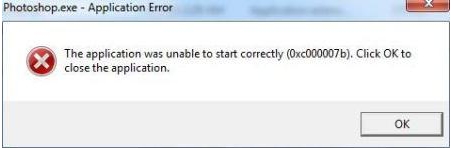Asked By
Abram Jock
80 points
N/A
Posted on - 08/26/2012

I'm using the adobe Photoshop cs 5 for my simple picture editing because of its features but this day I'm having trouble running Photoshop because it is giving me this error, anyone there encountered this?
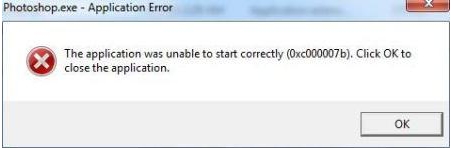
Photoshop.exe – Application Error
The application was unable to start correctly (0xc000007b). Click OK to close the application.
Adobe Photoshop application error 0xc000007b

Hello Abram,
This happens sometimes if the application that you are trying to install is not compatible with your operating system. For example, if you are using a 32 bit Windows 7, you have to find a 32 bit version of the application that you want to install.
So check first your system and make sure that you have both the OS and the application is compatible. You can look it up on the internet to learn which applications have 32 bit and 64 bit.
If you are not familiar or not sure what version of Windows 7 you are using, just follow these steps:
1. Click Start button and type “dxdiag” on the run text box.
2. If you see the window with the title “DirectX Diagnostic Tool”, see if you can find your operating system which is labeled “Operating System”.

I hope this can help you in resolving your problem.
Good luck!
Reaiu Hathy
Adobe Photoshop application error 0xc000007b

Hello Abram,
To resolve that issue, you will need to try the following workarounds:
-
On your computer, right click on the psd file and the navigate to Open With.
-
After that you will need to choose Photoshop.
The above process is for windows 7. If you are using vista do the following:
-
After you click Open With, a list will appear.
-
You will need to go to the bottom and then choose an option for selecting the default program for that particular file type.
Another workaround to that issue will be to replace the amtlib.dll in Photoshop 64 bit folder with the following file: amtlib64.dll and see if that will resolve the issue.
Regards,
Carl
Adobe Photoshop application error 0xc000007b

Greetings to you PeggyF! I'm so sorry to hear your problem. All I can recommend you to fix your problem is go to this link http://www.microsoft.com/en-us/download/default.aspx and download Windows Installer CleanUp Utility.
Next after downloading is installing it. When you run the cleanup utility, a list of programs will be provided. Among all the programs installed using Windows installer Clean up, you will choose Adobe in the dialog box. You need to restart your computer after doing that to be able for the program to take effect.
Take note that your computer will not be affected the original program of your computer.
Scott
Adobe Photoshop application error 0xc000007b

That message is an example of a random error usually encountered by programs not just Adobe Photoshop. It is a kind of initialization error encountered during startup. Just click OK and restart the application. See if the program works after this. If it doesn’t, restart your computer and try again. See if this works. If this doesn’t fix it, try deleting the preferences file.
Press and hold CTRL + ALT + SHIFT then start Photoshop. Click “Yes” when you are prompted with “Delete the Adobe Photoshop Settings file?” This will delete the preferences file and then will be re-created when Photoshop loads. See if this fixes the problem. If this doesn’t work either, try reinstalling Photoshop. Download Revo Uninstaller Freeware.
Use the supplied password to unpack then run the installer to install Revo Uninstaller. Once installed, run Revo Uninstaller then uninstall Photoshop from the panel. Follow the instructions to uninstall Photoshop properly. Restart the computer afterwards. After booting, open your web browser and go to CCleaner Free then download and install CCleaner. Run CCleaner afterwards and clean your system.
After this, reinstall Adobe Photoshop and then try again. See if this works. To register CCleaner, download CCleaner Registration Codes. Use the supplied password to unpack. Open “license-keys_readme.txt” with Notepad and follow the instructions to register CCleaner.
Adobe Photoshop application error 0xc000007b

Hi
To resolve this issue you can apply another techniques too. Go this Techyv link to get more easy techniques to fix this problem.
Getting an Error When Opening Photoshop