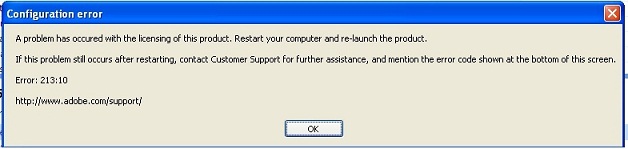Hello Readers!
I got the ‘ThinApp 4.6.2’ last week. I got it in Adobe CS5 4.6.1. I did so only for Photoshop.
At present it is showing me a licensing error related message. The screenshot is attached below.
A problem has occurred with the licensing of the product. Restart your computer and re-launch the product.
If the problem still occurs after restarting, contact customer Support for further assistance, and mention the error code shown at the bottom of the screen. Error: 213:10
https://helpx.adobe.com/support.html
Please help me to solve this problem.
Adobe licensing error related message

Hi Jody, I believe I will be able to help you with the query, the most probable reason for that error is that the software may not have been bought or its license may have expired. The Adobe community is unable to recognize the license of the product as valid. What you will need to do is;
Look in your temp folder, you will find a file named amt3.log. If you zip up that log file and attach it to this thread, that will show the errors.
Download a fresh copy of the Adobe 4.6.2 from the Adobe website
Follow the prompts to install
Delete all the files from the registry editor by going to HKEY_LOCAL_MACHINESOFTWAREAdobeAdobe 4.6.1. Delete all the files under this folder
Delete all the files under temp folder
Install the new software and run.
It should run smoothly
I hope this solves your query
Thanks
Adobe licensing error related message

If you encounter “Error 213:10” in any Adobe products, try this first. Download Adobe Licensing Fix Tool. Use the supplied password to unpack then run “LicFix_21319.exe” to install the patch. If the file executes successfully, the command prompt should close automatically. After this, start Photoshop again and see if it works. If this doesn’t work, one possible reason is if the “SLStore” folder is set to “read-only”.
If this happens, the program doesn’t have full privilege. To fix this, you need to remove the “read-only” attribute set on the folder. For Windows XP, open Windows Explorer then navigate to “C:Documents and SettingsAll UsersApplication DataAdobe”. Look for the “SLStore” folder, right-click it, and select “Properties”. In “General” tab in “Attribute”, uncheck “Read-only” then click “OK”. Start Photoshop again then see if it works.
For Windows 7, navigate to “C:ProgramDataAdobe” then do same. For Mac, open “Finder” then navigate to “/Library/Application Support/Adobe”. Look for the “SLStore” folder, control-click it, and then select “Get Info”. Uncheck the Locked checkbox then in “Sharing & Permissions”, set read/write access for the admin user.
Adobe licensing error related message

Hi
Error codes that are usually related to the licensing of the Adobe product are “Error: 213:10” or “Error 213:19”. This can happen when you start either Adobe Photoshop Elements or Adobe Premiere Elements.
For more visit : Got A Configuration Error While Opening Adobe Photoshop Element