
Hi,
Suddenly, I got an unexpected and unknown error message while using Adobe Illustrator. I could not understand what actually happened. Please guide me to fix this problem. I have tried many ways to solve the error. Need your best suggestion so that I may continue my work. Thanks in advance.

Adobe Illustrator
The operation cannot complete because of an unknown error. [SExi]
Adobe Illustrator shows an unexpected error

Hello Nancy,
It is possible that startup items, which automatically start with Windows, and services, programs that perform functions to support other programs, are causing this error, so try disabling these before opening up Illustrator. Here are the steps for how to disable start-up items and services:
-
Make sure no applications are running.
-
Under the START menu, click on RUN, and type “misconfig” in the Open box. Click OK.
-
Select the GENERAL tab and SELECTIVE STARTUP, followed by the STARTUP tab and DISABLE ALL.
-
Press the SERVICES tab; click on HIDE ALL MICROSOFT SERVICES and then DISABLE ALL.
After following the above steps, re-start your computer. Launch Adobe Illustrator. If the error recurs, you will need to enable the start-up items and services you deselected.
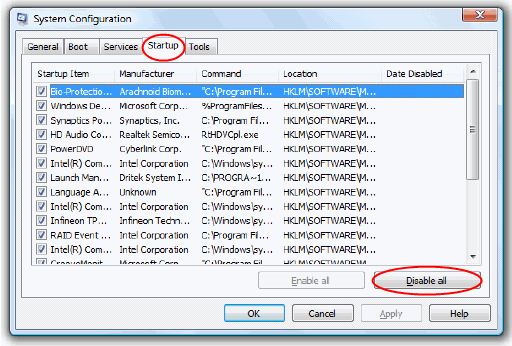
Adobe Illustrator shows an unexpected error

If you receive an error in Adobe Illustrator like this one and you cannot open the program, try resetting the preferences file. To do this, press and hold the Ctrl + Alt + Shift keys then double-click the Adobe Illustrator icon to start the program. Select “Yes” when you are prompted to delete the current settings. This should then delete the existing Preferences file.
The file will be recreated the next time you start Adobe Illustrator. If this doesn’t work, uninstall and reinstall the program. Download the free version of Revo Uninstaller and install it. Once installed, start Revo then select Adobe Illustrator among the applications and click “Uninstall”. Follow the normal uninstall process.
When uninstall is complete, click “Scan” to scan your computer for any leftover files and delete everything it finds. This removes everything the program created on your computer. When it is finished, exit Revo then install Adobe Illustrator back.













